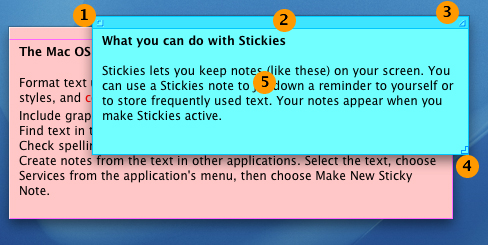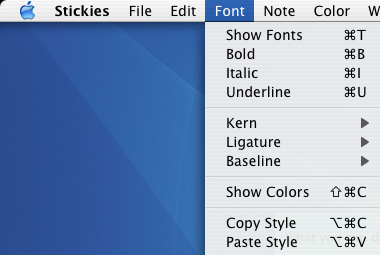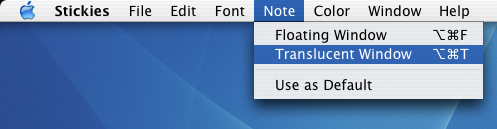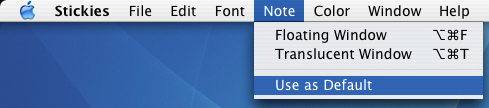Stickies have been around since Mac OS 9 and is quite a legacy for old school mac users. Sadly, stickies is another one of those applications that ships with every mac but yet, most mortals aren’t even aware that its in their mac. Its a shame really because in our daily lives our office desktop is usually plastered with stickies or post-it notes to remind us of all the things we have to get done.
Stickies work just like its physical sibiling only these stickies live on your mac’s desktop and are a great tool when you are browsing the Internet and need to extract text or make notes to yourself that you don’t want to misplace in the physical realm. It also functions as a great repository for reminders and text you need to put somewhere before copying and pasting it somewhere else.
You can find Stickies in your /Applications Folder/Stickies. For convenience, its a good idea to drag Stickies into your Dock for quick access when you need to launch it in a hurry or in the middle of using another application. To create a Stickies shortcut, simply click and drag, the Stickies icon in your Applications Folder into the Dock.
Stickies Anatomy
Lets study the anatomy of a Stickies, select a Stickies to make it the active Sticky by clicking on it. With reference to Diagram 1.0:
- clicking on the tiny square box closes individual Stickies, you can elect to save or close without saving the Stickies;
- placing your mouse over the top bar of an active Stickies and leaving it there for a few seconds gives you details about the Stickies and double-clicking on the middle of the top bar on a Stickies collapses it to a single line;
- clicking on the tiny triangle on the top right of a Stickies automatically moves the Stickies to the left your screen;
- clicking and dragging the triangle at the bottom right of the Stickies resizes the Stickies;
- this is the area to place your text in a Stickies.
A point to note, if you quit Stickies without closing the individual Stickies all the Stickies will be saved. When you next re-open Stickies, all the Stickies will re-appear exactly in the location where you left them with its content intact. This is a great way to use Stickies, without needing to constantly save them.
Some Things You Can Do With Stickies
You can actually change the fonts and font colours in Stickies, included in this is comes the abilty to adjust kerning, ligature and baseline effects as well.
To stay even more organised you can also colour code your Stickies!
When your population of Stickies increase and start getting in the way of your application, you can make them translucent.
Setting The Default Appearance Of Stickies
Open a new Stickies (Cmd + N), then proceed to set your font settings, desired colour of your Stickies and whether you would like it to be translucent. Once you find that you’re happy with the appearance of your Stickies click on the ‘Use As Default’ option and all future Stickies you create will bear similar characteristics.
Stickies Keyboard Shortcuts