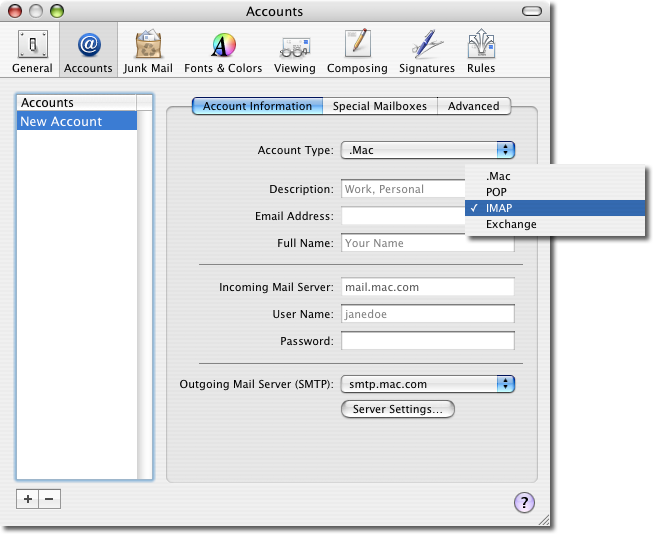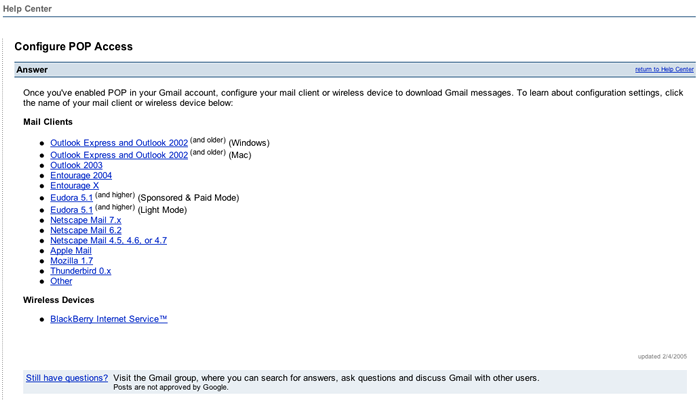Most of us have more than a single email account and these days, email skills seem to be paramount over whatever you’ve learnt in any tertiary education establishment. When we talk about email, strange terms emerge, eg POP, IMAP and web-based email. We interact with all of these daily but yet most of us might not fully appreciate their value.
This article attempts to unravel the mysteries of POP, IMAP and web-based email and give you a quick guide to setting up POP access on your Gmail account(“yes,… Gmail has had POP access functionality for some time now.”).
Methods We Use To Access Our Emails
These days, there are two main methods people access their emails:
- going online, email access via web browser or;
- downloading email from server using email client and viewing and replying emails can be carried out offline
The first method is typical for free email servers, eg Yahoo* and MSN Hotmail. You have to remain on the Internet the entire time that you’re interacting with your emails and emails are stored on the server at all times.
The alternative to this, is where you can download your emails into your computer and manage them, offline.
Download And Interact With Emails Offline
Two main protocols are commonly employed to carry out this function:
1. POP, Short for Post Office Protocol.
A protocol used to retrieve e-mail from a mail server. Most e-mail applications (sometimes called an e-mail client) use the POP protocol, although some can use the newer IMAP (Internet Message Access Protocol).
There are two versions of POP. The first, called POP2, became a standard in the mid-80’s and requires SMTP to send messages. The newer version, POP3, can be used with or without SMTP.
2. IMAP, Short for Internet Message Access Protocol.
A protocol for retrieving e-mail messages. The latest version, IMAP4, is similar to POP3 but supports some additional features. For example, with IMAP4, you can search through your e-mail messages for keywords while the messages are still on mail server. You can then choose which messages to download to your machine.
IMAP was developed at Stanford University in 1986
Distinction Between IMAP And POP
To the user, the main distinction between POP and IMAP, is how your emails are stored. Emails are, generally, removed from the email server and downloaded into your computer in the case of POP. You can, however, set your email client to instruct the email server to leave a copy of the emails on the server, serving as a back up.
In contrast, IMAP, generally synchronises your emails on your email server and those that are on your local computer, leaving identical copies of the emails on the email server, ie what you see on your computer’s email client is what you will see on the email server and vice-versa. Because of this, you must be very wary how you manage your emails on your local email client, since changes made will be synchronised and mirrored on your email server.
A classic example of an email server that utilises the IMAP protocol is Apple’s, .Mac email. If you use Apple Mail as your email client, creating a new account always begins by default as a .Mac account. This ‘.Mac’ Account Type, sets up your .Mac email account using the IMAP protocol.
Setting Up POP Access For .Mac Email
Depending on what protocol your email server utilises, you can change this default setting by selecting the appropriate protocol in the ‘Account Type’ drop down menu. You can also change the manner in which .Mac email servers handle your email from IMAP to POP protocol. This is achieved by selecting ‘POP’ as Account Type and keying in your relevant .Mac settings. .Mac email servers support both IMAP and POP protocols.
Setting Up POP Access For Gmail Accounts
Some email servers start out web-based, offering neither the functionality of IMAP nor POP but evolve to include these functions either for free or a fee. Unknown to most, Gmail is one of the latest email servers to offer POP access for free.
To enable POP access in Gmail, carry out the following steps:
- log into your Gmail account;
- in the main user menu, click on the ‘Settings’ link in the top right hand corner of the screen;
- in the ‘Mail Settings’ pane select the ‘Forwarding And POP’ preference tab;
- if you want to find out more about Gmail’s POP service, click on the ‘learn more’ link located directly under the ‘POP Download’ title;
- click on either “Enable POP mail for all mail” or “Enable POP mail only for mail that arrives from now on” radio button to turn on POP access;
- configure you local email client’s settings to send/receive your Gmail emails using the POP protocol, to find out the appropriate settings for your email client, click the ‘Configuration Instructions’ link which will bring you to a help screen where you can select your email client from a list
* for a fee you can subscribe to POP access on Yahoo email servers