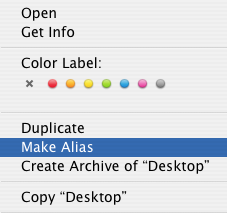One of the main differences in tech jargon that gets most new Mac switchers is the Mac term ‘alias’. In Windows speak, this is the Mac equivalent to ‘shortcut’.
Learn to create and identify aliases in Mac OS X.
Creating An Alias
Select any folder and CMD + click or right click if you have a right button mouse connected to your Mac. In the menu that is displayed, select ‘Create alias’ which will create an alias that refers to the orginal folder.
Identifying An Alias
An alias appears distinctly different from standard Mac OS X folder in that there is a black arrowhead at the bottom left of the folder icon. In addition, upon creating a new alias, by default Mac OS X names the alias with the same name as its original folder with “alias” appended to the end. In our example an alias was created of our Desktop folder, resulting in an icon named “Desktop alias”.
To reallocate the alias to the desired location within your Mac’s Hard Drive, simply drag and drop the alias into the desired location. Deleting an alias does not delete the original folder or its contents.
Tip: by default the Dock in Mac OS X holds aliases of any application, folder or internet URL. Dragging any application, folder or internet URL into the Dock automatically creates an alias of it. Removing Dock items does NOT affect the integrity of the original item referred to by the alias. To remove Dock items simply click and drag Dock item out o fhte Dock and release.