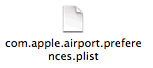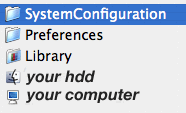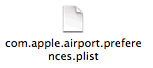For everything we laud Mac OS X Tiger to be, nothing is totally infallible and sometimes some system preferences can become corrupted. This often causes your Mac to behave unpredicatbly.
We received this question from Tom in USA under our WiFi | Transferring Files Wirelessly article:
"Hi! I successfully created a wireless network using my iMac several months ago following the steps outlined above. Now my network has disappeared. So I went to create it again. The option "Allow this computer to create networks" no longer shows in system preferences>network>show airport. Why not?How do I create a wireless network now?"
In such cases, the fault can lie with a number of issues, one of which can be a case of corrupted Airport preferences. Instead of re-installing Mac OS X Tiger, here are some quick instructions on replacing corrupted system preferences.
Replacing Corrupted Airport Preferences
If this is the case, to correct this perform the following:
1. Navigate to the following folder in your Finder:
2. within this folder you should find the following file:
3. make a backup copy of this file by copying and pasting it into a convenient location, eg your Desktop. This will make for a quick revert should anything go awry during the next parts of this process;
4. go back to the System Configuration Folder and delete the file you made a copy of;
5. reboot your Mac.
After rebooting your Mac your network settings should revert to the factory default without your personal settings. Set up your network once again and see if the option to Create Networks has returned.
If things perform unexpectedly and you are decidedly unhappy with the result, simply copy and paste the backup copy of the file over the new one that has been created by your Mac OS X.
Please note that this article is exclusively written in regard this particular issue. Replacing preferences without adequate knowledge on what the preference file relates to could lead to serious failure of your Mac’s operating system. Detailed software troubleshooting should be directed to Apple Certified technicians.