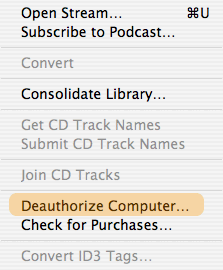In the earliest versions of iTunes, it was possible to simply drag and drop tunes from inside your iTunes library directly onto your Desktop. This would inevitably result in duplicates of the selected tunes appearing on your Desktop, which you can then port into the desired medium (thumbdrives, CDR or CD/RW, DVD or DVD/RW) for transportation.
In the later version of iTunes, what you might not know is that you might have actually created some files from your iTunes library without knowing it. Causing invisible files to exist on your Desktop or wherever you’ve attempted to drag and drop them but appeared to have failed. With no files showing up in the location where the purported migration was targeted to occur.
This can cause overall system slowing, especially if you have attempted to migrate a large number of files from iTunes and appeared to have failed.
With the advance in Apple’s iTunes support for more media formats and its sales of these media, the impetus to satisfy digital media vendors becomes a bigger concern for Apple in the development of iTunes.
Whilst Fairplay (Apple’s digital rights management software) restricts the playing of tunes purchased from ITM on more than one Mac system at a time by using a simple authorisation mechanism (see: Diagram 1.0), iTunes has another subtle mechanism at work to curb attempts to migrate files from the iTunes library, that is little known about by most users.
Invisible Files
Because Mac OS X is based around the UNIX architecture, invisible files can be created by simply adding a period (.) in the beginning of filenames — “.Game of Love.mp3” will not be visible.
Invisible files are not visible within the Mac OS X user interface and Mac OS X uses this method to hide critical system files from users to avoid inadvertent damage to the Mac OS X operating system through accidental deletion of critical system files and folders by users.
iTunes employs a similar means to avoid migration of files from the iTunes library whilst using the iTunes interface. Should an attempt to migrate files to the Desktop be made by dragging and dropping a file from the iTunes library, it will appear as though no result has occurred. However, unseen by the user Mac OS X has actually duplicated the files onto your Desktop (as it would normally have been carried out) but made them invisible to the Mac OS X user interface by adding a period (.) to the filenames. The more a user attempts this futile manoeuvre, the more invisible files are deposited on his/her Desktop.
Removing Invisible Files
There are various methods to ‘see’ and manipulate invisible files, one of which is through the use of the UNIX command line interface through the Terminal application (/Applications/Utilities folder) that ships with every instalment Mac OS X.
By far the less technically demanding, is to download a free copy of Cocktail, that essentially provides a GUI interface to UNIX commands that are normally applied through the Terminal application. Using Cocktail’s Interface pane, checking the “Show invisible items” box and clicking ‘Restart’ will relaunch your Mac OS X’s Finder, displaying all invisible files system wide.
Carry out the necessary deletions and reverse the above process by unchecking the “Show invisible items” box and clicking ‘Restart’ once again, to relaunch the Finder back to it default state. It is critical that you do not delete files that you are unfamilar with whilst viewing invisible files or Mac OS X system corruption might occur.
Safer File Migrations From iTunes
To avoid re-occurence of invisible files in attempts to drag and drop files directly from within the iTunes interface, its recommended to create a folder for this purpose and dragging files into the created folder. If anything goes awry, simply deleting the created folder will ensure that any invisible files that may have been inadvertently created are deleted as well.
If you find that you are well acquainted with Mac OS X and its file structure and performance then, to avoid the inadvertent creation of invisible files; its safer to directly duplicate (Option + Click) files found within the iTunes Music folder. Bypassing the iTunes interface altogether. Whilst performing this action, be sure to avoid moving the original file instead of duplicating it. Doing this might result in the corruption of your iTunes library.