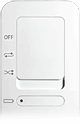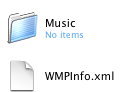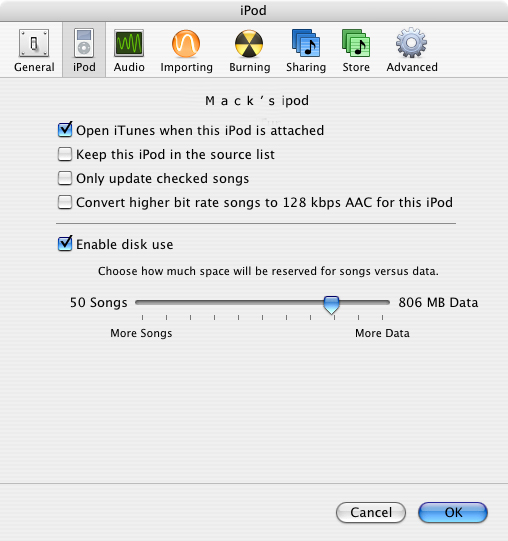We’ve finally got our hands on an 1GB iPod Shuffle for a closer look and preliminary findings have us fighting over it. The iPod Shuffle is the latest and smallest member of the iPod family from Apple. Spurring on, what has been described as an ‘iPod economy’ loaded with all manner of peripherals that you can add on to your basic iPod Shuffle.
In this article, we present the iPod Shuffle, its standard factory kit, its capabilities and realworld use.
What You Get For Your Money
The iPod Shuffle comes packaged in a bright green box filled with:
- iPod Shuffle;
- lanyard attached USB cap;
- USB cap;
- Apple earphones & earphones muffs;
- an iPod CD;
- iPod Shuffle quick reference card;
- iPod Shuffle User Manual;
- Apple iPod Shuffle 1 year limited warranty booklet;
- Apple logo stickers x 2pcs;
The first thing that hits you like a ton of bricks is how many times a warning is posted in the iPod Shuffle User Manual:
“If iPod Shuffle is obstructed from fitting into the USB ports on your computer, you can use and iPod Shuffle Dock or a USB extension cable…”
Something to note I guess, if you’re running a computer with little space to accomodate the iPod Shuffle’s 0.33 inch width.
Getting Started Is A Breeze
Its really easy to get going with an iPod Shuffle. Even for someone accustomed to head scratching when it comes to using the latest gadgets, the iPod Shuffle is almost foolproof. All is needed is for the new iPod Shuffle owner to:
- Install the software contained in the iPod CD(Diagram 1.0), the CD also contains an extensive User Guide;
- Import Music to your computer; this can be from audio CDs or Apple’s iTunes Music Store;
- Connect iPod Shuffle to computer to charge the battery and transfer music;
- Play music on your iPod Shuffle;
Interfacing With iPod Shuffle
There are few buttons on your iPod Shuffle. The main and most often used will be the slider that turns the iPod Shuffle on and off and also selects how the iPod Shuffle plays your music.
Below the power slider is the Battery Status Button. When depressed, the Battery Status Light displays either:
- green – battery has a good charge;
- amber – battery is low on charge;
- red – battery has very little charge left and should be recharged soon;
On the reverse side of the iPod Shuffle is its Click Wheel. With this interface you can control play/pause, next and previous song, fast forward/rewind and volume increase/decrease.
Holding down the play/pause button for 3 seconds or more disables the iPod Shuffle buttons. Confirmation of this is a flashing amber light just above the Click Wheel. Holding the play/pause button again re-activates the iPod Shuffle buttons and is indicated by a flashing green light above the Click Wheel. The positioning of the lights is sweet because the amber light is lower than the green light making viewing the notices a simple pleasure.
If however, you switch off the iPod Shuffle whilst the buttons are disabled, switching it on again will re-activate the iPod buttons again.
Transfering Your Music
Contrary to popular misconception, music can be transfered to your iPod Shuffle applying several methods, other than ‘randomly’. This can be divided into two broad categories:
- Automatically;
- Manually;
#1. Transfering Music Automatically
With reference to Diagram 1.2 which shows options that become available at the bottom of your iTunes application when you select the iPod in your Source iTunes sidebar, you can configure just how iTunes transfers songs to your iPod Shuffle.
You can elect which iTunes library your music is going to be extracted from by choosing the appropriate iTunes library in the drop down menu at “Autofill from”.
Checking ‘Choose songs randomly’ causes iTunes to extract songs randomly from the selected iTunes library.
Once checked, you also gain access to check ‘Choose higher rated songs more often’, to instruct iTunes to pick songs that have been played more often than others or rated higher than others, using the iTunes rating feature.
If you leave ‘Replace all songs when Autofilling’ unchecked’ then iTunes simply adds to the existing songs in your iPod Shuffle. Checking this option will delete the existing songs and replace it with a batch of new songs.
#2. Transfering Music Manually
This is pretty straight forward. The best way to get this done is to select the songs that you desire on your iPod Shuffle and drag and drop them onto the iPod icon that appears in the iTunes sidebar once you’ve plugged your iPod Shuffle into your computer.
Extracting Music From iPod Shuffle
It was too much to expect, but I gave it a go anyway despite my best guess. I accessed our iPod Shuffle from my Mac Finder hoping to see the songs but trust Apple to prevent extraction of the music by simply accessing the contents of the iPod Shuffle that doubles up as an USB thumbdrive. As illustrated in Diagram 1.3, I could only see the Music Folder inside my iPod Shuffle but the actual song files have been hidden from view, in line with Apple’s strict adherence to copyright protection.
Using Your iPod Shuffle As A Thumbdrive
One of the most interesting features that actually draws me to the iPod Shuffle is its ability to double up as an USB thumbdrive. To add to this, is iTunes’ built-in ability to allocate or rather reserve a fixed amount of memory space on the iPod Shuffle. Quite easily done by plugging the iPod Shuffle into the computer and accessing the iTunes preferences. Check the ‘Enable Disk Use’ and simply drag the slider bar from left to right to allocate the amount of memory reserved for data.
Music iPod Shuffle Accepts
The iPod Shuffle currently accepts and plays the following:
- AAC(M4A,M4B,M4P)(up to 320Kbps);
- MP3(up to 320Kbps;
- MP3 Variable Bit Rate(VBR); WAV;
- AA(audible.com spoken word, formats 2, 3 and 4);
For people who have a large library of Windows encoded WMA music, iTunes can convert unprotected WMA files into AAC or MP3 format.
Currently, iPod Shuffle does NOT support the following formats:
- AIFF;
- Apple’s Lossless;
- MPEG Layer 1 audio files;
- MPEG Layer 2 audio files;
- WMA;
- audible.com format 1;
iTunes also supports an option where you can instruct iTunes to convert higher bit rate songs into 128kbps AAC when the transfer. This conversion happens during transfer and does NOT affect the original songs contained in your iTunes library it was exported from. This can be done by checking the ‘Convert higher bit rate songs to 128kbps AAC for this iPod’ found in the iTunes preferences(Diagram 1.4). This aids in increasing the music capacity of your iPod Shuffle without having to compromise the original bit rate of your music.
Overall Review
Firstly, the main winning factor of the iPod Shuffle is its tiny form factor for a portable digital music player. The fact that it can fit in your pocket or hang around your neck, makes it an attractive accessory to carry anywhere. Most people are already accustomed to carrying their thumbdrives everywhere, always prepared should they need to transfer/store data at inconvenient or unplanned moments. As a bonus the iPod Shuffle does this as well without the need for complicated Apple proprietory Firewire cables making it a more practical portable media cum digital music player. Its USB interface also makes it more cross-platform friendly both as a digital music player and a portable storage media.
Because it has no moving parts unlike its iPod siblings, runs less risk of a Hard Disk crashing against hard knocks.
The iPod Shuffle has a surprisingly powerful and rich audio output despite its minute size. Some consumers have reported a better audio output than its iPod siblings. Personally, I reckon its certainly louder than its iPod siblings.
Battery life is also an immediate concern, and although rated to last around 12 hours, some consumers have reported usage for as long as 15 hours! Charging is not a problem because any high power or USB 2.0 port is all this tiny iPod requires. Should you require more than 12 hours playback, an add-on battery pack that runs on two AAA batteries is available from Apple.
Although some consumers have expressed concerns over the iPod Shuffle’s lack of a display, I personally found it an inconsequential factor, 240 songs or not. Having said that, I’m one of those portable music listeners who would rather not have to bother constantly accessing my player to change its settings. The simpler it is, the happier I am. In true pragmatic fashion, I seldom fill up my iPod Shuffle to its brim, saving space for those unexpected times when I need to transfer/store data on it. Without iTunes always available, its impossible to remove songs to make more space for data and there are rarely opportunities where I can actually finish 240 songs before I reach my destination. Having said that, if you’re not familiar with your music or using your iPod Shuffle to sample your latest tunes, things can get pretty confusing when there’s no means to reference just what song you’re listening to and who’s its by. You’ll have to cross-reference the particular tune by playback on iTunes to confirm the song and singer.
There are also concerns on its longevity since every time you have the iPod Shuffle plugged into any USB port starts its charging sequence. Whether the built-in battery can sustain this kind of ‘abuse’ is not yet known. Although the ability to disable the iPod Shuffle buttons to prevent accidental changes, the power slider does not a similar feature so the iPod Shuffle can be switched off accidentally. This risk although slight owing to the power slider’s flushed design, is still present.
As mentioned in an earlier article, the USB cap will probably require replacement sooner than planned. Despite it being a close fit, because it is not secured to the iPod Shuffle by any means, is prone to misplacement and loss. Hanging the iPod Shuffle around your neck using the supplied lanyard is also a sure way to lose it. All it takes is a slight ‘tug and run’ motion and you’re off racing after the person who snatched it.
Some consumers have expressed concerns over its build quality but only time will tell whether the iPod Shuffle will fall apart. So far, it seems impeccable.
In general, the hype surrounding the iPod Shuffle seems well deserved. Other than the apparent shortcoming of no visual interface, most of the general user concerns can only be confirmed over time and usage patterns. Every product has its shortcomings but the trick is finding one where the balance tips in its favour and this seems the case for the iPod Shuffle. Overall its an ace product and yet another convincing ‘evangelism tool’ for Apple to lull Windows users into the Mac realm.
The final element of the iPod Shuffle product that will push most of us to part with our dosh, is its attractive price. This is only circumvented with Apple’s introduction of its latest 6GB iPod Mini and retention of the original 4GB at lower prices. Nevertheless, if you have no need for the extra storage of the iPod Mini, the iPod Shuffle is still a more practical purchase for its portability, cross-platform friendliness coupled with the fact that you have to carry less support equipment to ensure that you can charge your iPod Shuffle whilst on the go. Plus, its audio output will blow your socks off.
One last word of advice. Even if you’ve already got iTunes installed in your computer, its a good idea to install the iPod Updater software that’s in your iPod Shuffle CD. Reason being, if you’ve registered your iPod and named it, the only way to rename it is to Restore the iPod Shuffle using the iPod Shuffle Updater. Simply changing the iPod Shuffle’s name in your Finder will only change the way the Finder refers to it. The original registered name will still appear in your iTunes Source sidebar when you’ve plugged in your iPod Shuffle. Its a bitch but, Restoring it is the only way to remove the original registered name of the iPod. Enjoy…