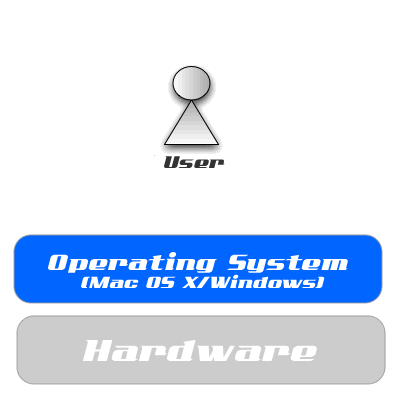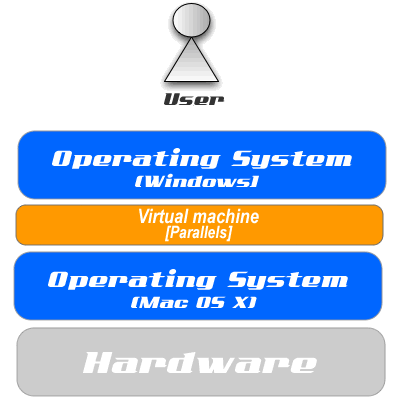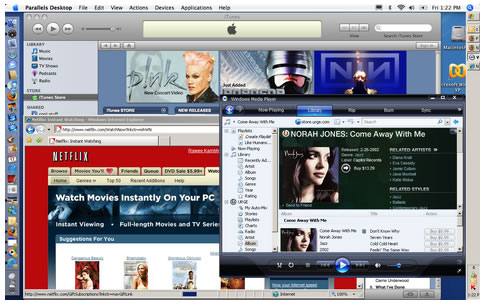Mac OS X Tiger, Running Windows On Mac, Boot Camp Or Parallels?
One of the key marketing efforts that is helping propel the Mac install base in this decade, is Apple’s switch from the traditional PowerPC (PPC) platform to the Intelplatform. As a direct consequence of this, Mac Intels can now run Windows operating system as an alternative to the traditional Mac OS X. This revolution has made switching from PC to Mac a less distasteful task, both for first time Mac users, and ironically, PC users who wish to run Apple hardware. In this article, we attempt to explain the difference between running Windows natively and virtualisation (sometimes referred to as Virtual Machine), and also, hopefully, provide useful insight to help Mac Intel users make intelligent choices on which form to apply on their Mac.
Once you’ve acquired your Mac Intel, you are faced with a choice of either running Windows natively or as part of a virtualisation within the Mac OS X environment. This may sounds like gobbledygook to the notso tech initiated so, we’ll try to break it down. The key words to pay attention to, in the following explanation, is ‘natively’ and ‘virtualisation’.
Running Windows Natively: Bootcamp
![]() The term ‘natively’ is used to describe the most typical situation where a computer is running an operating system that sits directly atop of the hardware, ie. all communication between the operating system and the hardware occur directly between software and hardware. Whether you’re running Windows on a PC or Mac OS X on a Mac, this is the most common communication stack in a typical system. The operating system is installed on your hardware (PC/Mac) and then as a user, you communicate with your hardware through the operating system. In the case of PC, the user uses the Windows interface to utilise the hardware and the same happens on a Mac, with the only variable change being the operating system, ie. Mac OS X.
The term ‘natively’ is used to describe the most typical situation where a computer is running an operating system that sits directly atop of the hardware, ie. all communication between the operating system and the hardware occur directly between software and hardware. Whether you’re running Windows on a PC or Mac OS X on a Mac, this is the most common communication stack in a typical system. The operating system is installed on your hardware (PC/Mac) and then as a user, you communicate with your hardware through the operating system. In the case of PC, the user uses the Windows interface to utilise the hardware and the same happens on a Mac, with the only variable change being the operating system, ie. Mac OS X.
On Mac Intels, Windows can be run natively with the aid of Apple’s Boot Camp, which has been released in beta versions and is expected to come as part of the upcoming Mac OS X 10.4 Leopard. Briefly, what Bootcamp does, is it allows you to partition your Mac Intel’s hard drive with a separate partition to house your Windows operating system. Effectively, creating a dual boot machine. Once Bootcamp and the the Windows operating system has been installed, a user simply has to hold down the Option key during boot and select the operating system (Windows or Mac OS X) they desire to boot into.
The main difference between running Windows natively, is that once you boot into your Windows environment you can no longer access your Mac OS X operating system and vice-versa, without rebooting your computer.
A good point to note during the Bootcamp process, if you wish to access your Windows partition whilst you are using Mac OS X, its best to partition it using the FAT32 format, where your Windows partition will show up as a virtual hard drive within your Mac OS X environment. This facilitates easy file transfer between the Mac OS X partition and the Windows parition whilst you are in your Mac OS X envionment. The other option is to partition your Windows partition in NTFS format, which will not be visible in the Mac OS X environment.
Deciding which partition to use is largely down to user preference but NTFS is chosen as a norm for novice users, as this obliterates the danger of accidentally erasing necessary Windows system files whilst you are working within your Mac OS X environment. Normal Windows permission protection does not apply when you are operating your Mac OS X environment and the Windows parition is treated like any external hard drive.
Running Windows Using Virtualisation: Parallels
 Loosely put, ‘virtualisation’ occurs when an operating system runs within another operating system. In our analysis, we exemplify Windows running within Mac OS X’s operating system environment. Like the earlier example above, a user communicates with the hardware through the operating system but in virtualisation, the data has to traverse two additional layers in its journey from user to hardware and vice-versa. These additional layers consist of the guest operating system (Windows) and the virtual machine layer, which functions as an interface between the guest operating system and the primary operating system (Mac OS X).
Loosely put, ‘virtualisation’ occurs when an operating system runs within another operating system. In our analysis, we exemplify Windows running within Mac OS X’s operating system environment. Like the earlier example above, a user communicates with the hardware through the operating system but in virtualisation, the data has to traverse two additional layers in its journey from user to hardware and vice-versa. These additional layers consist of the guest operating system (Windows) and the virtual machine layer, which functions as an interface between the guest operating system and the primary operating system (Mac OS X).
Traditionally, traversing these additional layers presented challenges in running the guest operating system effectively. The main issues stem from how fast virtualisation ran compared to running Windows natively, to the ability to completely integrate the necessary drivers and input/output (I/O) communications. Thankfully, the use of faster Intel chipsets coupled with the advancement in virtual machine technology, has made virtualisation become ‘usable’, in the realworld sense. You’d know what we mean, if you’ve ever tried to run Virtual PC on older PPC Macs in stark comparison to the recent Mac Intels running Parallels.
Shorly after Apple made the switch from PPC to Intel, Digital Communications Systems (DCS) launched Parallels, a Windows virtualisation application to facilitate running Windows directly within the Mac OS X environment. This negates the need to reboot your computer to run Windows-only applications and through a series of version upgrades has resulted in the ability to run Windows-only applicationns transparently within the Mac OS X environment. We use the term ‘transparently’, to differentiate the earlier versions of Parallels that necessitated the booting up of Windows into a separate Windows application window within your Mac OS X.
Long time PPC Mac users will probably relate better to this example, where Virtual PC was the virtualisation application back in the day, that allowed the running of Windows in a separate window, within the Mac OS X environment. What you would see is something akin to what is displayed below:
With the advent of the latest versions of Parallels from DCS, Windows-only applications can now be run transparently within the Mac OS X environment. Giving the illusion that the application is running like any other Mac OS X application. If you look carefully in Diagram 1.3, you will notice Windows Media Player running without any hint that Windows is active within your Mac OS X environment. This ability has also been expanded by Parallels to include the ability to communicate with Windows-only communication devices, eg. Blackberry, phone, camera, and MP3 players. Parallels has now also included the ability to run ActiveX and other Windows-only video technologies to facilitate the playing of Windows-only games directly within your Mac OS X environment!
If that didn’t wow you enough, Parallels also supports other guest operating systems, including various flavours of Linux, FreeBSD, OS2 and eComStation, Sun Solaris operating system and MS-DOS operating system. Parallels also features, ‘Shared Windows Disks’, that allows mounting of Windows disk to Mac OS X’s Desktop and browsing them in Finder! What’s more amazing, after conducting tests on a MacBook Pro, Parallels functions with amazing speed and transparency that most times its difficult to notice that you’re running a Windows-only application within Mac OS X using virtualisation.
“What Should I Install: Bootcamp Or Parallels?”
As mentioned earlier in this article, this decision is down to user preference. In deciding between the options available, at all times, note that whether its Bootcamp or Parallels, a licensed copy of Windows is required. That fact will remain a constant investment, whichever option you choose. Its strongly advised against using unlicensed copies of Windows operating systems as, Microsoft’s silent security measures have been known to knock out Logicboards on PCs soon after the unlicensed operating system is installed and a connection is established to the Internet. In short, its simply not worth the savings.
Because Bootcamp and Parallels can both be installed on a single Mac Intel, in a nutshell the central consideration becomes – cost. After all, if we could have both Bootcamp and Parallels at no additional cost, we’d all be running them simultaneously. So, the question now becomes, “can we justify the additional cost?”
Bootcamp is currently still available as a free download from Apple’s Bootcamp web page, so there’s no cost involved in installing Bootcamp. Parallels on the other hand is commercial software that currently retails for USD$79.90, aptly named Parallels Desktop 3.0 For Mac. What you get is just the Parallels virtual machine, don’t forget the constant, your investment in Parallels still requires a licensed copy of a Windows operating system.
We digress, but its our strong opinion for now, that if you’re planning on installing any Windows operating system on your Mac, its best to stick with Windows XP. Although, Windows Vista is also supported, its still not clear of the bugs and missing driver issues. Added to that, Vista also carries with it, a heavy hardware requirement compared to XP.
Parallels is great for people who interchange between operating system environments frequently, eg. web designers who constantly need to know what the web site they are working on appears like on both Mac and Windows browsers. In such cases, rebooting a machine over and over, can be a drag.
Considerations other than cost and the frequent need to interchange between Mac OS X and Windows, entail the reason for wanting to install Windows in the first place. If you are installing Windows for use with peripherals and sophisticated Windows-only applications, its recommended that you stick with Bootcamp or do some in depth research on the full capabilities of Parallels before taking the dive. Although, Parallels is great and getting better by the day, you may still face the occassional quirk where something or other will not function as you would anticipate.
Another reason to go with Bootcamp, would be the stress on hardware, depending on the tasks you are expecting to perform on Windows. If the tasks are processor and memory intensive, eg. video rendering and heavy 3D video gaming, then its probably best to fully exploit the hardware by running Windows natively.
Finally, in our humble opinion, Parallels is great and does add that ‘extra dimension’ to the Mac OS X experience, but if you’re really using Windows heavily, you might view Parallels as a flash in the pan; something nice to wow non-Mac users with rather than a realworld solution. After all, nothing beats running an operating system natively. So far, most people we’ve seen running Parallels are frequently caught using it to run Windows Media Player, that has access to free streaming TV movies.
Ask yourself (honestly) why you want Windows on your Mac Intel, and move from there.