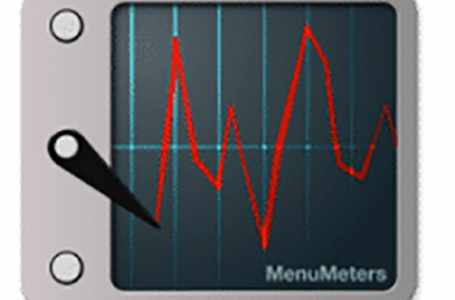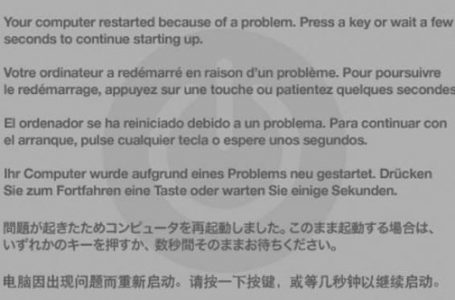DIY Fusion Drive Or Separate SSD and Hard Drive?
If you’re reading this then you’re probably adventurous enough to contemplate embarking on modifying your existing Mac to run either a Fusion Drive or a combination of Solid State Drives (SSD) and the traditional Hard Drive (HDD).
But… you’re not sure which?
Here at MacRiot we have explored both and what follows is a sharing of our revelations in hopes of demystifying this conundrum for you.
Fusion Drive is a term and technology announced by Apple during the introduction of the iMac and Mac Minis which featured Fusion Drive with Mac OS 10.8.2 Mountain Lion, on 13 October 2012. Yes, you read right. Mountain Lion is the minimum OS X you must be running to be able to cater to Fusion Drive.
With the advent of SSD technology, Apple pioneered Fusion Drive to find a balance between fast read/write drive speeds and total cost of ownership. Since SSD is still a relatively new technology, the production and eventual retail prices are still beyond the reach of the average consumer. Fusion Drive was also introduced to trump Hybrid drives which the storage industry introduced as a cost effective option to a full on SSD and a solution for machines that are not capable of supporting more than one hard drive.
Fusion Drive is essentially a tiered storage management which optimises the speed of SSD and the cost-per-capacity of the traditional hard drive. The Operating System automatically manages the content of the drives so that frequently used data is stored on the faster SSD whilst infrequently used data reside in the hard drive.
There are plenty of web pages out there detailing how to dismantle and install the various SSD and HDD for this purpose, as well as guides on how to create a Fusion Drive so we shan’t ‘re-invent the wheel’ by re-writing all of that.
Instead we shall provide a condensed pro and cons list for going either Fusion Drive or separate SSD and HDD configurations which more often than not is usually the more critical decision.
LET’S GO FUSION DRIVE!
- Fusion Drive appears to Mac OS X as a single logical volume, i.e. single hard drive; for all intents and purposes a Fusion Drive will also be treated similarly by Time Machine – EXCEPTION: Fusion Drives can only be seen in Target Disk mode by a Mac running Mac OS 10.8.2 Mountain Lion and above
- Both SSD and HDD must remain connected at all times for Fusion Drive to operate. Failure of either drive will result in total failure of Fusion Drive. Restoring from TIme Machine entails the replacement of the failed drive, re-creation of the Fusion Drive, followed by a total system restore from the last backup point.
- More technical to implement, involves basic knowledge and use of Terminal to fuse SSD and HDD together to form a single logical volume
- Since, Fusion Drives are treated as a single logical volume there are almost no file ownership and permission issues
GO ‘CONSERVATIVE’, GO SEPARATE SSD AND HDD!
- This approach yields the traditional appearance of two separate hard drives, the SSD and the HDD; more often the Operating System and a minimal representation of the main User folder is stored on the SSD whilst the hefty data, e.g. movies, photos, music and other such files are warehoused on the HDD
- Failure of either drive results in different impact. If SSD fails, loss of Operating System. If HDD fails, loss of user data. More complicated to backup and restore since does not follow traditional single drive volume and placement of OS X folders and files. Restoration may involve manual transferring of backed up user files to SSD and HDD.
- Appears more straightforward to implement at the onset but results in more time managing data between SDD and HDD in the long-run; there are mainly two methods to separate the User folder:
- OPTION A: (i) install OS X and create user on SSD; (ii) Launch iTunes, iPhoto and Aperture whilst holding down Option and create the User library on the HDD
- OPTION B: (a) install OS X on SSD; (ii) go to System Preferences/Users & Groups/ using the Advanced Option redirect the user folder to an existing user folder on the HDD
- From a performance perspective Option A will yield the fastest gains since most files reside on SSD. Whilst from the convenience and usability perspective Option B, provides a more back-up-friendly user data management with a single self-contained Home Folder on the HDD
- High risk of file ownership and permission issues. This is the point where this method most often falls over. Despite our best attempts, it was at this point where we finally relented and chose Fusion Drive over separate SSD and HDD. Otherwise, it was obvious that the separate SSD and HDD delivered faster read/write times and overall system response to Fusion Drive. Unfortunately, OS X actually has quite a complicated file ownership and permission structure which might not be apparent until you access particular files down the road and realise that you cannot launch its related application or maybe not even access the file. One of the major culprits is Aperture. If you only discover serious file ownership and permission issues after months of usage and backing up, it is likely going to be a very painful endeavour to unravel your storage setup and revert to a standard single volume approach again. Provided that is even still possible, given the extent of the ownership and permission issues you may already have.
For the purpose of this article we won’t go into nitty-gritty speed comparisons between the two setups. Most speed benchmarks are about just that and only that – speed. However in our consideration, we take into account the totality of the experience which includes efficacy of use which in real world usage terms is – speed.
You can’t be fast if you spend more than half your time trouble shooting your Mac.
Given our experience detailed above, if you would like to focus on your work and not become a part-time Mac IT Guru, having to constantly trouble shoot your Mac, we would strongly recommend Fusion Drive over separate drives.
Now, we’re not saying that separate drive configurations will always end up with file ownership and permission issues.
We tested similar SSD and HDD configurations on two systems, one running Mac OS 10.8.5 Mountain Lion and Mac OS 10.10 Yosemite – so far no issues on Yosemite whilst the Mountain Lion setup failed miserably and could only function if the HDD was set to “ignore ownership on this volume”. Having said that, the Yosemite setup was pretty much new (fresh) whilst the Mountain Lion was a Fusion Drive of a system that has been running over several years.
It might be that over that time there may be collated application or Library files or preferences that exacerbated the potential of file ownership and permission issues. We didn’t want to spend anymore time than necessary figuring it out but from this experience the best advice we can offer is if you do intend to go with a separate SSD and HDD setup its probably best to do it with a completely virgin system from the outset.
In conclusion, whichever method you choose, it is our sincerest belief that this is just to tide us all over, because the ideal would obviously be a single super fast SSD drive which contains and runs everything. Once that becomes more affordable, Fusion Drives and other methods, will go the way of eight track tapes. For now, best think ‘big picture’ approach. Go with the one which has acceptable gains with least risk of down time and data loss.
Update: if for whatever reason you wish to run the ‘full speed’ your SSD and HDD configurations can go and are adventurous enough to attempt to setup a separate SSD and HDD configuration, check out our Overcome File Permission Issues In SSD and HDD Setups – Duplicate Files Exactly article which provides insight into how to migrate your original user folder to a remote HDD with minimal risk of ownership and permission issues