How To Reset Calendar, iTunes USB Sync
Once, every so often (for no apparent reason) iCal or “Calendar” as its now known goes through a phase where it refuses to sync with your iOS device via USB. Point to note – this article is about local USB syncing.
Not iCloud.
That’s an entirely separate can of worms.
Firstly, we would like to point out that the majority of good samaritans out there seeking to help others suffering this inconvenience more often than not suggest turning iCloud Calendar syncing off and on again within your OS X’s System Preferences to resolve this.
That might work for iCloud syncing issues but since this is a USB sync issue – it doesn’t.
Added to that every time you attempt to turn off iCloud syncing you must delete all your existing Calendars on your Mac.
We recommend that the following be attempted in descending sequence because Calendar sync issues are so varied and random any one or a combination of the suggested solutions below might be the cure.
If one solution solves your issue, then stop and don’t attempt the next one.
#1. Clear Calendar Cache Files
- Quit Calendar
- Make backup copies of the following file before deleting them
- In Finder hit CMD + SHIFT + G
- Copy and paste this path into the Go to folder window: ~/Library/Calendars/Calendar Cache
- Hit Enter
- Delete the Calendar Cache file
- In Finder hit CMD + SHIFT + G
- Copy and paste this path into the Go to folder window: ~/Library/Caches/com.apple.iCal
- Hit Enter
- Delete com.apple.iCal file (if it exists)
Try to sync. If it works viola! You’re done otherwise try next step.
#2. Clear Calendar Preference Files
- Quit Calendar
- Make backup copies of the following file before deleting them
- In Finder hit CMD + SHIFT + G
- Copy and paste this path into the Go to folder window: ~/Library/Preferences/com.apple.iCal.plist
- Hit Enter
- Delete the com.apple.iCal.plist file
- In Finder hit CMD + SHIFT + G
- Copy and paste this path into the Go to folder window: ~/Library/Preferences/com.apple.iCal.helper.plist
- Hit Enter
- Delete the com.apple.iCal.helper.plist file (if it exists)
Try to sync. If it works viola! You’re done otherwise try next step.
#3. Reset iTunes Calendar Sync
- Quit Calendar and iTunes
- Launch Terminal from /Applications/Utilities/Terminal.app
- Copy and paste the following into terminal: /System/Library/Frameworks/SyncServices.framework/Versions/A/Resources/resetsync .pl full
- Hit Enter
- Quit Terminal after the operation has completed (when Terminal returns to the command prompt with a $)
Reference: This solution was tried and tested on OS X 10.8.5, iTunes 12.1.2.27 and Calendar version 6.


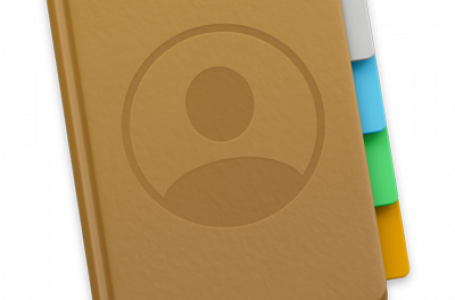
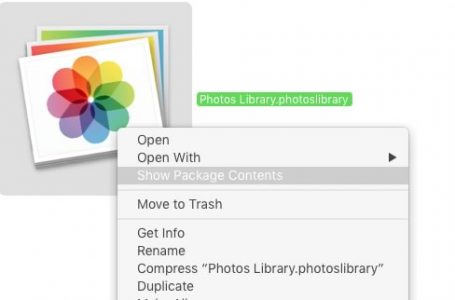









6 Comments
SO GLAD i finally found your post here. I’d been struggling with this for several months; no luck. After a 1.5 hr call with Apple today, a Senior Support tech told me it flat out Calendar could not sync via iTunes to iPhone, even though my OS (10.8.5) is supposedly the last vsn that can. I was skeptical of their statement so tried yet another search, and found this post. Worked first time. Woot! Very relieved. Thanks for sharing your information!
Holy cow. I’ve spent several sessions with Apple. Same stuff Bob ran into. I use to manipulate everything and ever since they got rid of the nested folders, I can’t get to preference panes and plists without pasting. Not a fan of the new Apple. However, my calendars sync, finally, thanks to you.
Works for me now! Thanks.
#3 yields an error (OS 10.12) – below. I’m fairly sure resetting the sync is what I need to do, but can’t figure out how.
-bash: /System/Library/Frameworks/SyncServices.framework/Versions/A/Resources/resetsync.pl: No such file or directory
Thanks!
After over 2 months of trying everything to fix my calendar sync problem this solution finally worked. THANK YOU!
PS to the above. This worked on OS X 10.11.6, iTunes 12.5.4.42 and Calendar version Version 8.0 (2092.3).
Comments are closed.