iOS & OS X Hidden Stocks Currency Converter
There has long been a hidden currency converter within iOS and if you’re using OS X, you can do the same using the Stocks widget. It may not be straightforward visually as some custom apps designed to allow you to quickly and easily convert desired amounts of currecny but its free and it works.
Added to that, because its part of the Stocks app/widget, it provides a quick, easy reference to the currency conversion trends over a period of time through the trend graph.
On iOS/OS X simply launch the Stocks app/widget respectively and:
- add a new stock
- the formula to convert a currency is as follows: “[currency 1][currency 2]=X”, e.g. if you want to convert USD to CAD, then in the add stock field enter “USDCAD=X”
That’s all to it.
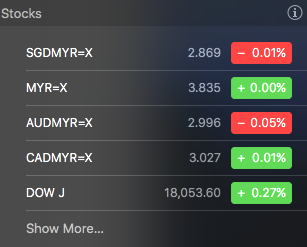
In the above OS X Stocks widget, we have set the currency converters from top to bottom:
- SGDMYR=X: Singapore Dollar (SGD) to Malaysian Ringgit (MYR)
- MYR=X: United States Dollar (USD) to Malaysian Ringgit (MYR)
- AUDMYR=X: Australian Dollar (AUD) to Malaysian Ringgit (MYR)
- CADMYR=X: Canadian Dollar (CAD) to Malaysian Ringgit (MYR)
If you’re squeeling with delight now, wait.
There’s more.
If you log into iCloud across your OS X an iOS devices, all changes made in your Stocks app/widget will be instantly reflected across all your devices, so you don’t have to add the currency converters to each device like a mindless automaton.
Now, go… have fun and be productive!
p/s – Oh-uh before you go asking about where is the list for the currency codes that work, the app/widget refers to the ISO 4217 currency codes which can be found here.


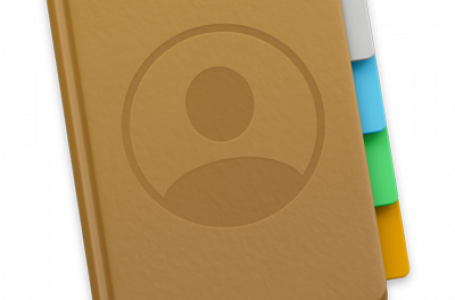









2 Comments
Great trick!. The only thing that doesn’t work for me is the syncing across devices. The changes done in my MBP with El Capitan do no reflect on my iOS 9 iPhone and viceversa.
Have you enabled iCloud across all your devices, MBP and iOS devices, respectively?
Comments are closed.