Cannot Log Into Server After World of Tanks 9.1.9.1 Update
Players of World of Tanks (WOT) are up in arms after update 9.1.9.1. It seems this update has broken the Mac wrapper of the WOT Mac client since 12 July 2017 and has yet to be fixed.
The offficial response from the creators of WOT, Wargaming.net, is that they do not officially support the WOT Mac client and all support enquiries should be directed to the Codeweavers.
For all intents and purposes the Mac Client is not completely broken. Just the bit that carries out the server connection.
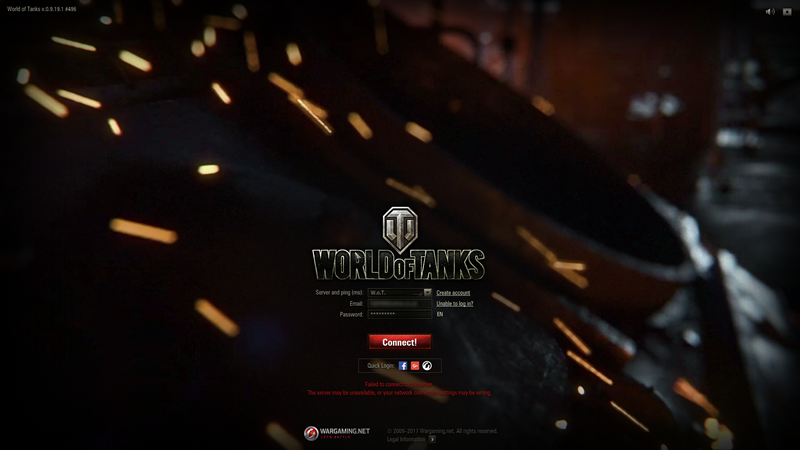
After launching the WOT Mac client and entering your username and password, the client freezes momentarily then proceeds to display the “connecting” animated gif.
Finally, presenting you with the screen above displaying the message “Failed to connect to server. The server may be unavailable, or your network connection settings may be wrong”.
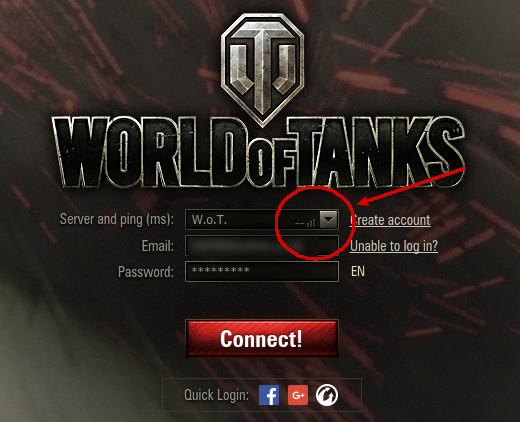 Note that there is no ping represented in the “Server and ping (ms)” drop down menu of the WOT Mac client at this point, telling us that even before entering our username and password, the WOT Mac client cannot even establish a meaningful connection with the WOT server.
Note that there is no ping represented in the “Server and ping (ms)” drop down menu of the WOT Mac client at this point, telling us that even before entering our username and password, the WOT Mac client cannot even establish a meaningful connection with the WOT server.
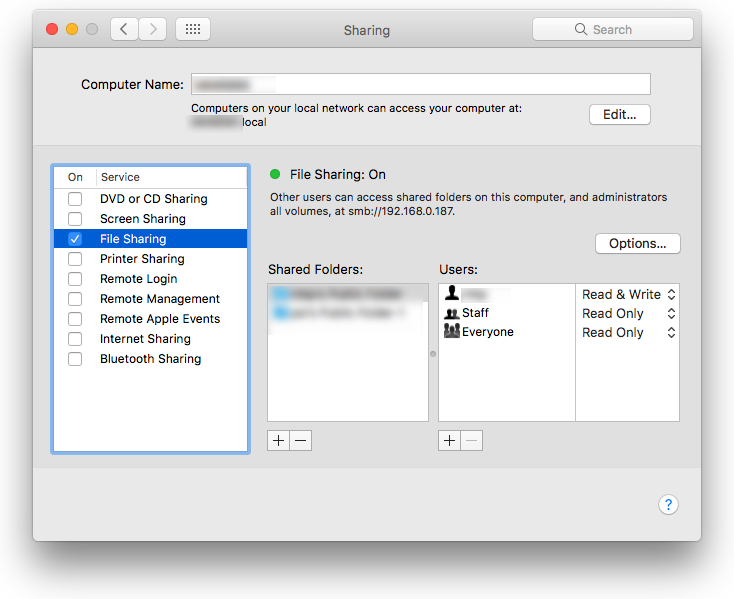
There are many suggested quick fixes but the one that has worked for many is the following:
- Click on the Apple logo on the top left of your screen and click “System Preferences”
- Select “Sharing” in your System Preferences window
- Enable File Sharing by clicking on the checkbox next to “File Sharing”
- Launch your WOT Mac client and log into the WOT server (it should now login without a fuss)
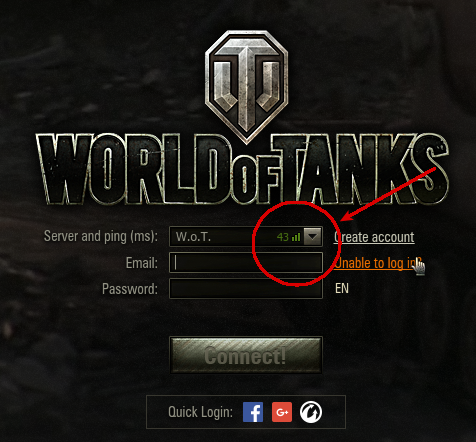
A prominent ping is displayed in the WOT Mac client after applying the macOS File Sharing workaround.
You can disable macOS File Sharing upon quitting your WOT Mac client.
However, you will need to enable it again to effect this workaround to log into WOT’s gaming servers.
At least until Wargaming.net or Codeweavers finds a permanent fix.
Note: This workaround will not work if you enable macOS File Sharing after you have launched the WOT Mac client (i.e. the WOT Mac client is running at the time you enable macOS File Sharing).
You will have to quit and relaunch the WOT Mac client for the workaround to take effect, after you have enabled the macOS File Sharing.











1 Comment
Still Didn’t work for me , I followed the steps to dot ,
1. File Sharing on
2. Run Login Client
Still I don’t see any ping
Comments are closed.