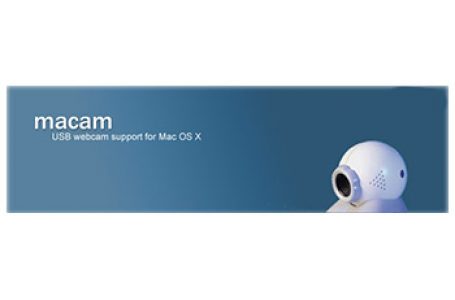iChat AV, Using AIM Screen Names With iChat
Most new Mac users discount the use of iChat AV simply because they didn’t sign up for a .Mac account but that is folly that leaves them missing out on one of the better Instant Messenger engines out there.
First off, the interface is as cute as buttons and if that’s not good enough for you, the current release of iChat AV (version 3.1.5) supports up to 10 simultaneous parties in a single conference voice chat and up to 4 parties in a single video chat.
What most don’t realise is that iChat AV also supports AIM screen names, not just .Mac accounts. So, don’t waste anymore time… get online today with iChat AV!
Here’s a run down of things that need to get done to get chatting with iChat AV using an AIM account:
- Get an AIM screen name
- Check your email from AIM and click on confirmation link to activate AIM account
- Launch iChat AV and key in AIM screen name and password details
- Done!
Getting An AIM Screen Name
A “screen name” is essentially AIM’s reference to the nickname that will be used to identify you when you’re online. You’ll need to create one first, if you don’t already have one. Its free and easy to create. Go to the AIM screen name page here. You should be presented with the AIM screen name creation page that looks something like this:
Fill in the required details. Once you’re done AIM will instantly send you a confirmation email. Contained in the email is a URL link. Click on it to activate your AIM account.
Using AIM Screen Name With iChat AV
You will be greeted by a series of set up screens when you launch iChat AV for the first time. The most critical of these, is the Account screen where you will need to select the use of an AIM account instead of the default .Mac account set up.
Click on the account drop down menu and select an AIM account instead of a .Mac account. The following set up screens asks whether you would like to use iChat for Bonjour chatting or Jabber.
“Bonjour” chatting in essence refers to iChat AV’s ability to support chatting over a Local Area Network (LAN) as opposed to over the Internet. Activating this option work on top of the ability for iChat AV to chat over the Internet. For example, if you’re in an office of Mac users, launching iChat AV with Bonjour chatting enabled, allows you to see and be seen by other iChat AV Mac users in your office, even if the entire office is not connected to the Internet. Making iChat AV a funky application to run in an office that needs to stay connected but doesn’t want their employees wasting time chatting over the Internet as well. This also works well for academic institutions.
Jabber on the other hand is another open source, Instant Messenger client that iChat AV interfaces with. Activating this functionality enables iChat AV to contact Jabber users and vice-versa, using the iChat AV application.