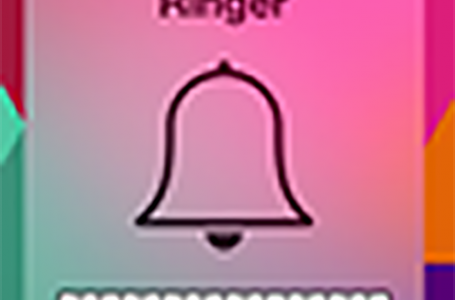iPhone, Downgrade From Firmware 2.0 To 1.1.4
At time of writing, we don’t recommend attempting to upgrade your hacked iPhone to the latest firmware 2.0, even though the iPhone Dev Team have released their new hacking tool, Pwnage Tool, version 2.0.
In a nutshell, its not yet stable and you may face difficulty downgrading from firmware 2.0 back to 1.1.4 again.
For those of you who have already, like us, ‘unwisely’, attempted to upgrade to firmware 2.0, here’s a quick note on how to restore your iPhone back into working order again.
This tutorial is based on a hacked classic iPhone model and not the iPhone 3G.
This tutorial assumes that you have at least intermediate computing skills (if not we don’t recommend you attempt this at all). MacRiot, excludes all liabilities and damages flowing from any attempt at following our tutorial. Perform at your own risk…
Firstly, there are currently a plethora of forum posts and articles out on the web that offer advice on this issue. Unfortunately, the more we read, the more confusing the whole matter becomes!
So, before beginning, lets make things clear. There are 3 main things that must be done to get your iPhone back into working order again:
- restore to firmware 1.1.4
- Jailbreak, activate
- downgrade baseband from 04.05.04_G to 04.03.13_G to be able to SIM unlock your iPhone
Of the 3 steps mentioned above, the last is the MOST critical. If that is missed; you’ll likely to end up with nothing more than an iPhone that has become an iPod Touch.
Tools you will need
There are some tools that you’ll need to do this (clicking on the links below will download them from our repository):
- iTunes 7.5 (if you have already upgraded to iTunes 7.7 or later)
- iPhone firmware package 1.1.4
- iLiberty+
- Kiphone
Downgrading to iTunes 7.5
If you are currently using iTunes 7.7 then you will need to either remove it for iTunes 7.5. iTunes 7.7 bars downgrading of firmware from 2.0 to a lower firmware version.
To downgrade iTunes:
- Preserve your existing iTunes 7.7 folder – rename your current iTunes folder from “iTunes” to “iTunes Backup” in your ~/Music/ folder
- Launch Terminal application in /Application/Utilities/
- Enter the following in Terminal (Diagram 1.0):
- defaults write com.apple.iTunes StoreActivationMode -boolean NO
- defaults write com.apple.iTunes StoreGeniusMode -boolean NO
- killall iTunesHelper
- rm -r /Applications/iTunes.app
- rm -r /Library/Receipts/iTunesX.pkg
- rm ~/Library/Preferences/com.apple.iTunes* sudo rm -r /System/Library/PrivateFrameworks/MobileDevice.framework
- When prompted for a password by Terminal, enter the administrator password for your Mac
- Re-install iTunes 7.5 using the iTunes7.5.dmg downloaded from our repository
Downgrading to Firmware 1.1.4
After downloading the tools above, you will need to follow these steps:
- Connect your iPhone to your Mac
- Switch off your iPhone
- Hold down your iPhone Power button and the Home button simultaneously for approximately 10 seconds
- Let go of the iPhone Power button and continue holding the iPhone Home button until your Mac detects it in Recovery mode. The iPhone screen should be blank, if it displays the iPhone sync cable and iTunes logo, try again.
- Hold down the Option key and click the Restore option in iTunes to select the appropriate firmware to restore your iPhone to
- Locate the iPhone1,1_1.1.4_4A102_Restore.ipsw.zip file downloaded from our repository and select it when prompted and click OK
- Your iPhone should restart upon successful restoration and appear as it did when it first came out of the box, locked and deactivated
Activating and Jailbreaking Your 1.1.4 iPhone
- Run Software Update to re-upgrade your iTunes 7.5 to iTunes 7.7 – click the Apple menu on the top left of your screen and select Software Update
- Select the iTunes 7.7 update from the Software update menu
- Connect your iPhone to your Mac and launch iLiberty+ application downloaded from our repository
- Ensure you select the “Activate” and “Jailbreak” options and click “Free my 8GB iPhone Again!”
Your iPhone should restart once its completed; now activated and Jailbroken but without being SIM unlocked
SIM Unlocking Your 1.1.4 iPhone
- Connect your iPhone to your Mac
- Launch the Kipone application
- Ensure you select “BL 3.9 & 4.6” tab and activate the “Baseband downgrading” checkbox, then click Start
- Once your iPhone restarts, quit Kiphone
- With your iPhone still connected, launch iLiberty+ application, activate the Unlock checkbox and click “Free my 8GB iPhone Again!”
Re-Linking Your Previous iTunes 7.7 Folder
Once you’ve done all the above, its time to restore your iTunes 7.7 to its former glory. To do this, you have to link iTunes 7.7 back to the original iTunes folder that was used before we downgraded to iTunes 7.5.
- Quit iTunes (if its running)
- Delete the “iTunes” folder from the ~/Music/ folder
- Rename the “iTunes backup” folder to “iTunes”
- Launch iTunes
- Select “Preferences” from the iTunes menu
- Navigate to the Advanced pane within iTunes Preferences and click Change in the iTunes music folder location pane
- Locate and select the “iTunes” folder from your ~/Music/ folder
- Quit and restart iTunes for changes to take effect
Finally, all that is left to do, is connect your iPhone and resync it with your last backup. Its cumbersome, but unfortunately, you will also have to reinstall all the third party applications onto your iPhone all over again. We recommend doing this directly from Installer on your iPhone to make it easier to track and uninstall any applications in the future.
Although other applications exist to activate, jailbreak and SIM unlock the iPhone, we don’t recommend using any for the purpose of this tutorial other than those mentioned here. Simply because they will not do the job required here.
Now to wait till the iPhone Dev Team, gets the firmware 2.0 hacking perfected…