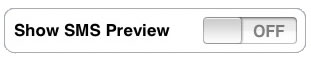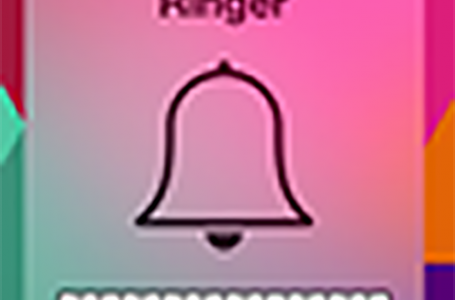iPhone, Switching Off The SMS Preview Function
If you’re like most of the general cellphone using populous, then its more likely than not that you will rely on Short Message Service (SMS) as the most frequent form of cellphone communication. This not only saves, on cellphone bills but also doubles up as an overly effective method of communicating with someone, especially if they are not available to talk at the times you would like them to.
Trouble is, on the iPhone, by default, the SMS Preview function is switched on. All the time.
If you’ve not noticed, whenever the iPhone is locked and a new SMS comes in, the iPhone will not only alert you on who the SMS sender was but also provides a few lines previewing the content of the SMS. This happens even before you unlock the phone.
This may not only result in an overall lack of privacy (especially given the screen size and clarity of the iPhone) in public places but may even have dire embarrassing consequences.
Thankfully, this feature can be switched off but Apple Inc has not provided an obvious way to do this. When we first got our iPhone it took us a while to work around it because the actual menu option is ‘hidden’ from view.
You will still receive new SMS prompts even if the SMS Preview function is disabled but the difference is, the prompt will only display the name or number of the sender without a preview of the SMS contents.
Unfortunately, at time of writing, the menu option controlling the SMS Preview function is still hidden from plain sight. Even on the latest 1.1.3 firmware.
To get to this menu option, a user has to actually engage the Passcode lock function on the iPhone.
Steps To Disable SMS Preview
1. Go to the Settings Menu
2. Click on General
3. Click on the Passcode Lock Menu
4. If you have not enabled the Passcode Lock function, then you need to enable it by entering the desired Passcode number combination twice; in our example the Passcode Lock has already been enabled
5. Once the Passcode Lock has been engaged an extended menu will be displayed. Slide the SMS Preview switch to the OFF position to disable the SMS Preview function
6. If you would like to disable SMS Preview but not have to enter a Passcode every time you use your iPhone, then a workaround is to set your iPhone to only require your Passcode after a given time, e.g. after 4 hours