iTunes USB Sync Stuck At Step 7 of 8 Importing Photos
Its an annoying bug that has been around over many many versions of iTunes and does not appear to have been rectified. Till this day, iTunes occassionally still either gets stuck at the Importing Photos step or simply crashes and leaves you with the Apple Crash Reporter. Yeah, so we click the report button but till now, nothing.
Here are two things you can do that will hopefully help you get over it. Unfortunately, its not fool proof. You might have to do it time and again. At least until Apple decides that USB sync is worth fixing over iCloud syncing.
The first thing you can do. Delete your Photos iPod Photo Cache.
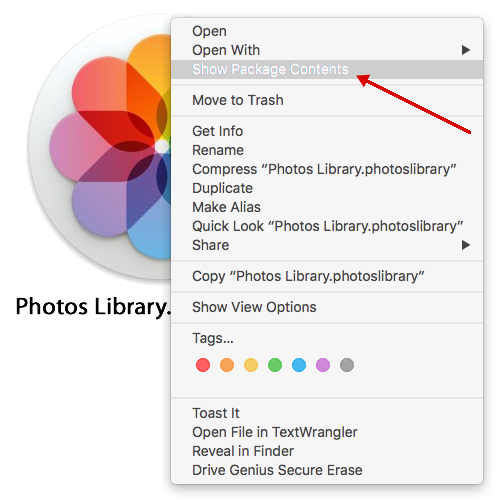 In you Home/Pictures folder, right click the Photos Library.photoslibrary icon and click Show Package Contents in the option menu.
In you Home/Pictures folder, right click the Photos Library.photoslibrary icon and click Show Package Contents in the option menu.
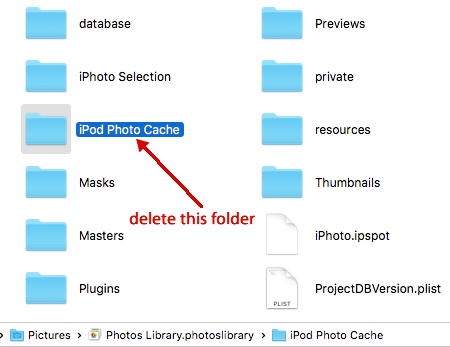
Note: this process is solely focused on resetting iTunes Photos USB syncing and is not destructive, i.e. does not affect the existing contents of your iOS device’s Camera Roll. Once this process is completed, iTunes will assume that Photos sync has never been performed and will remove existing synced albums from your iOS device and proceed to carry out a fresh USB sync of your desired albums.
Select the iPod Photo Cache folder and delete it. Yes. Delete the entire folder.
Don’t worry, when you relaunch iTunes, it will auto generate an entirely new folder of the same name.
Now plug in your iOS device.
Deleting the iPod Photo Cache folder has the effect of resetting your iTunes Photos syncing, so you will need to re-enable it.
Once you have plugged in your iOS device, select the device and re-enable Photos syncing once again.
Select your sync source as well as whether you would like to sync the entire Photos library or selected albums.
Proceed to execute USB syncing. If this works then you don’t have to attempt the following suggested remedy.
The second thing you can do. Repair your Photos database.
Some have recorded successful results when this is carried out.
The following process might take a lot of time, depending on the size of your Photos library so you might want to make a cup of coffee and break out some biscuits before starting or you can do that once it has started. Whichever strikes your fancy.
If Photos is open, quit Photos.
Whilst holding down Command + Option keys, click the Photos application icon to launch Photos.
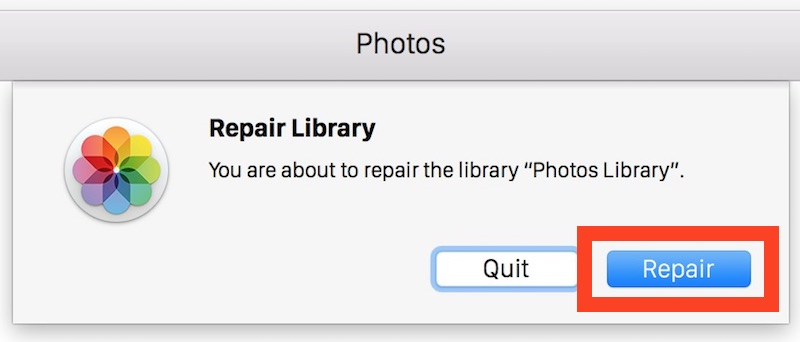
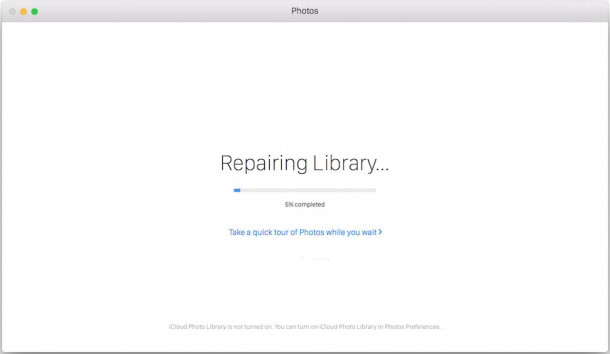
The Repairing Library screen will appear with a progress bar indicating the percentage completion. Now, its time to drink your coffee and munch on your biscuits or if you haven’t already done so, go get some.
Once the Photos library repair has completed, launch iTunes and attempt a USB sync.
In the interest of the Mac community, if you are erked as much as we are by this constant bug, please join us in sharing your feedback to Apple Inc on this in hopes that more voices will bring about change faster.
Please forward your ranting and complaints directly to Apple here.










