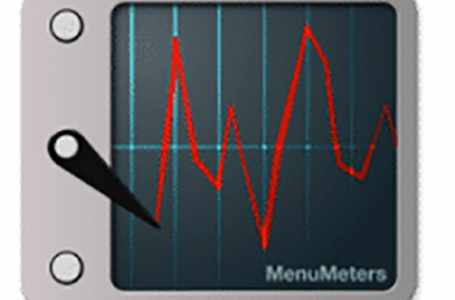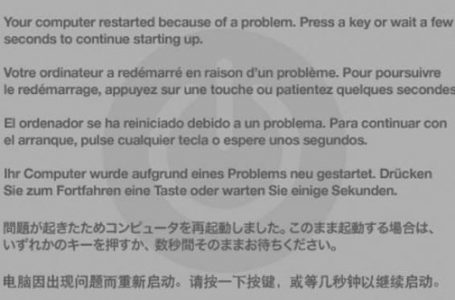Mac OS X 10.4 Tiger, View Options Slowing Down Your System?
You can choose your preference of View Options and if you’re like me you’d like to view everything at a glance. This can easily be enabled in the Finder View menu by opening the Show View Options window and checking the relevant boxes.
Two of my personal favourites until recently, have been Show Item Info and Show Icon Preview. When these options are selected a folder’s contents and your hard drive’s capacity is displayed within the Finder windows. The latter option displays images as they would appear; giving you a quick reference to the image in question.
As great as these options are, its noted that once they are activated, you may witness a significant slowing of your system. This is exacerbated when you open a folder containing a lot of image files. You may witness the rainbow wait cursor spinning out of control for ages before your Finder window eventually opens.
To avoid, this conclusion, users are advised to turn off the abovementioned view options. Seems that there’s no nirvana, its a toss up between speed over convenience. Go figure…