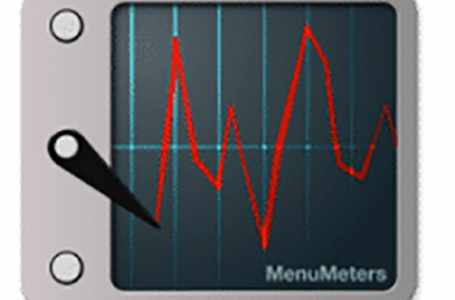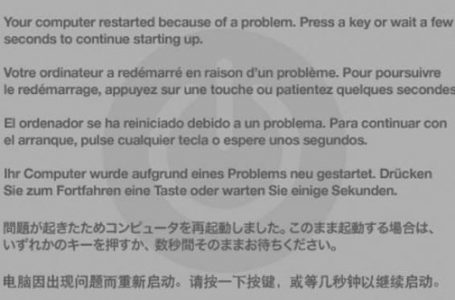Mac OS X, Creating A Mac OS X Hard Drive That Can Boot From An Intel And/Or PPC Mac
When Apple made the transition from PPC to Intel processors, along with it came several ‘enabling technologies’, or at least that’s what we like to call it.
One of which was the introduction of the GUID partition on hard drives which were used on Intel Macs. GUID partitions allowed Intel Macs to read/write on Mac OS X but unfortunately, a Mac OS X sitting on a GUID partitioned hard drive cannot be booted from a PPC Mac.
In this article, we attempt to unravel some of the mysteries surrounding the various hard drive partition mappings since Intel Macs came on the scene and provide a detailed guide on how to partition your hard drives into these various partitions.
Choosing the correct partition in most cases determines whether your Mac OS X is usable on Intel or PPC systems.
The main application that will assist us in creating the various partitions on our hard drives, is Disk Utility. This can be found within your Applications/Utilities/ folder of your Mac.
Before embarking on creating the partitions let us understand the various partitions available on a Mac and their purpose.
Here is a list of the 3 options available:
- GUID Partition Table = required to boot an Intel Mac from an internal drive. Can boot an Intel Mac from an external, but will not boot a PPC from internal or external.
- Apple Partition Map (APM) = required to boot a PPC Mac, whether internal or external drive. Will boot an Intel Mac from an external drive.
- Master Boot Record = To use the disk to start DOS and Windows computers, or to use with devices that require a DOS-compatible or Windows-compatible parittion
Creating Partition Mapping On Your Hard Drive
In this tutorial we are creating an APM partition in a single partition, on an external hard drive that we have plugged into our Mac via USB 2.0.
The same methodology can be applied when partitioning to other partition types, the only change is the partition choice during the partition selection process.
1. Format your hard drive.
- Launch Disk Utility (Applications/Utilities/ folder)
- Select the hard drive you wish to format (in this case our external USB hard drive)
- Select the Erase tab
- If you are planning to use your hard drive on a Mac and installing Mac OS X in Volume format choose “Mac OS Extended (journaled)
- Give a name to your hard drive in the Name field, in our case we have named it “Tiger APM”
- Click “Erase” to commit the formatting
2. Partitioning your hard drive
- Select your hard drive
- Select the Partition tab
- By default the Volume Scheme displayed is “Current”
- Note that the “Options”, “Revert” and “Apply” buttons are shaded out and inaccessible
- In the Volume Scheme drop down menu, select “1 partition” (or how many number of partitions you desire)
- Enter a name for your partition in the Name field
- Click “Option” to bring up the partition type window
- Select your partition type in the partition type window (in our example we selected APM)
- Click OK
- Click Apply to commit partition type changes to your hard drive
Once you’re done, you can now install your Mac OS X onto your hard drive and the partition type you have chosen will determine whether your hard drive can boot up Mac OS X from an internal or external hard drive. “Internal” refers to a hard drive that is connected directly in your Mac, whilst “external” refers to hard drives connected either using USB or FireWire.
Note, that during Mac OS X installation, the installer will verify your hardware and it will not allow a PPC Mac to install Mac OS X onto a GUID partition.
If you do not have an Intel Mac the only way to overcome this is to create the GUID partition and then clone your Mac OS X from an existing PPC Mac, onto the hard drive with the GUID partition. Upon doing so, your GUID partitioned Mac OS X will then be bootable from and Intel Mac.
DiskUtility support for GUID on PPC Macs was introduced with 10.4.6. The effect of this, is that even though you cannot boot from a GUID partition on a PPC Mac, if you are attempting to read a GUID partitioned hard drive, you must be running a minimum of Mac OS X 10.4.6.
If you would like to read more on the partition schemes described in this article, you can reference Apple Developer’s Technical Note TN2166.