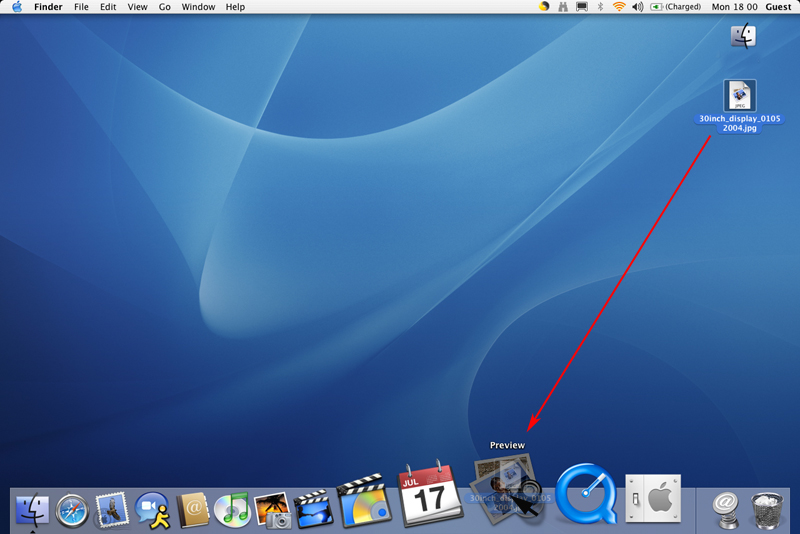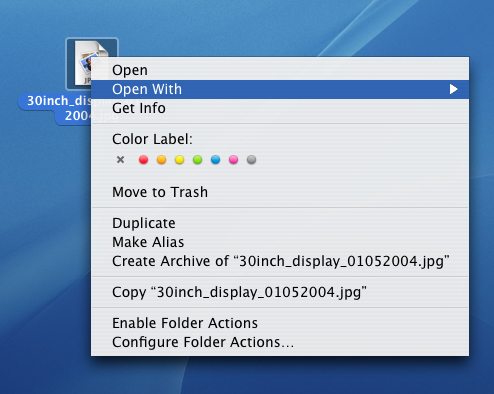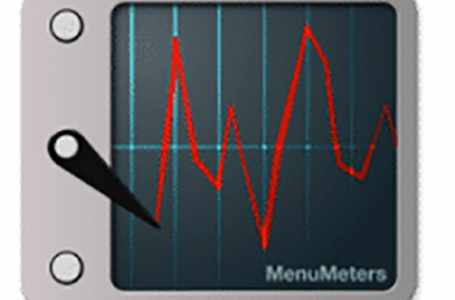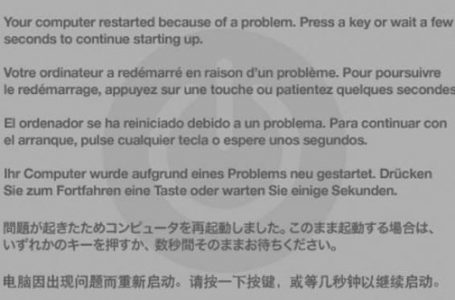Mac OS X Panther Quick Application Launch
If you’re new to mac this is a common workflow for quickly opening files in the desired applications without navigating through complicated folder menus.
Here’s something that’s a little difficult to do in Windows that can be done on Mac OS X. If you have a file on your Desktop and you want to view/edit the file, one quick way to view/edit the file in the application of your choice is to have the application’s shortcut in your Dock where you can:
- click on file to select it
- whilst holding down the mouse button, drag the file to the application icon in the dock
- the application will launch with the desired file as the opened file
Files can be dragged from any location within your Hard Disk in the similar manner to open them. If you have a few files to open you, can holding down the mouse click, select a few files and commit the similar workflow to open more than one file in and application.
Another way to quickly open a file in your desired application is to Cmd + click or right-click your mouse over the file which will open a file menu where, clicking on the “Open With” option will bring up all the applications the file is compatible with. Clicking on the application your desire will open the file in that application:
Pretty neat. If you’re a long-time mac user this is the common workflow, so this tip is mainly for newbie mac users.