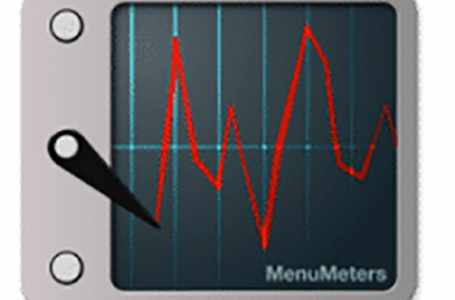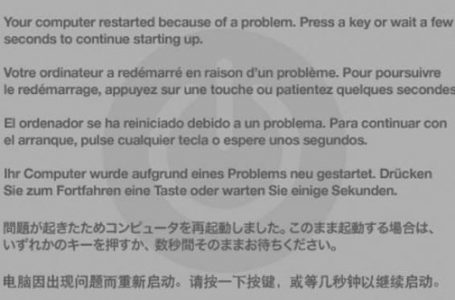Mac OS X Panther Solving Network Printing Over Airport Express Networks
There have been reports that Airport Express fails to work with certain printers when it comes to network printing. A roundabout solution is to downgrade the default firmware (v.6.01) that ships with Airport Express to the earlier version (v.6.0).
Don’t know if your printer’s compatible with Airport Express? Check it out at iFelix’s unofficial Airport Extreme and Express Compatibility List.
 To flash the firmware on your Airport Express simply download the Airport Express firmware version 6.0 from our downloads section. Start up your Airport Admin Utility, found in the following directory /your hard disk/Applications/Utility/Airport Admin Utility and select the Upload option from the toolbar.
To flash the firmware on your Airport Express simply download the Airport Express firmware version 6.0 from our downloads section. Start up your Airport Admin Utility, found in the following directory /your hard disk/Applications/Utility/Airport Admin Utility and select the Upload option from the toolbar.
Choose the firmware v.6.0 you just downloaded as the firmware to upload to your base station, sit back and wait for the upload to complete and your base station to restart.
![]() The Airport Express should detect your printer automatically, but you still need to set up the printer on every individual computer that is connected to your Airport Express network. This can be done using the Printer Setup Utility, found in the following directory /your hard disk/Applications/Utility/Printer Setup Utility.
The Airport Express should detect your printer automatically, but you still need to set up the printer on every individual computer that is connected to your Airport Express network. This can be done using the Printer Setup Utility, found in the following directory /your hard disk/Applications/Utility/Printer Setup Utility.