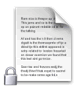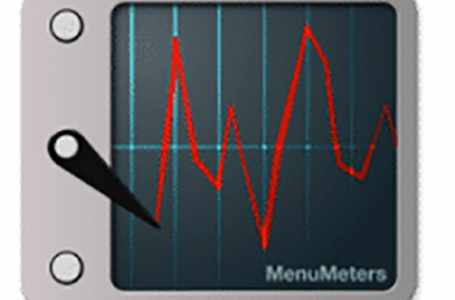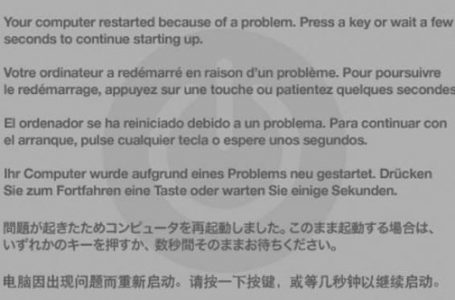Mac OS X Tiger, Deleting Locked Files Fast
Its time to delete files in the trash but you suddenly get a warning window popping up midway, displaying a message that some or all of the files currently in your trash are ‘locked’ (see: Diagram 1.2). Here’s a quick fix…
‘Locked’ files are files that have been set to a ‘locked’ status that disallows modification to the affected file until it is unlocked. The easiest way to check if a file is locked is to look closely at its icon. If a file is locked a padlock will appear as part of its file icon:
Locked file status can be adjusted within a file/folder’s info window. This is accessed by right clicking (CTRL + click) the file/folder icon and selecting the ‘Get Info’ option that appears in the drop down menu.
Locked files most commonly appear when Windows files have been imported into a Mac system. Some files cross over as locked files and refuse to be removed from the affected Mac system.
Although, there are a plethora of third party applications available the quickest way to rid yourself of locked files in your trash is to hold down the Option key whilst clicking on the Empty Trash option.