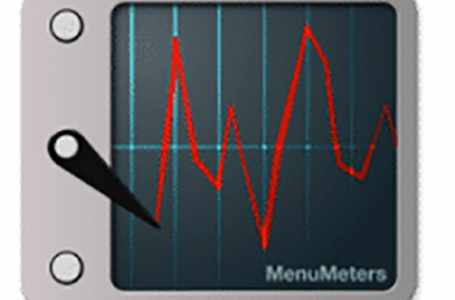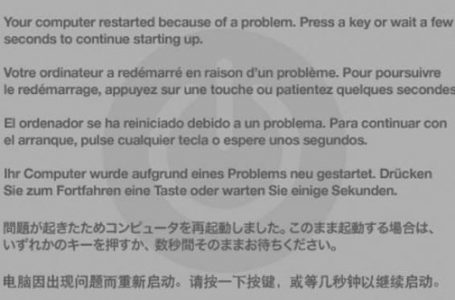Mac OS X Tiger, ‘Sudden Battery Drain’ And Mac Hardware Monitoring Widgets
As the title of this article suggest, we’re on the topic of the perceived “sudden battery drain”. In our experience, there is always the odd Mac newbie who exclaims this when they notice the battery meter in their menubar suddenly drop its readings. This is usually followed by a panic dash down to their local Apple Store or Apple Service Provider (ASP).
For example you start work on your Mac by carrying out some casual emailing and surfing on the Internet; your battery meter may be showing something like 80% at the time. Five minutes into working, you decide to pop in a DVD for a movie break. About ten minutes later you look up and suddenly notice the battery meter has made a sudden drop from 80% to hover at around 60% – this is usually the time you start your panic.
Rest easy. The battery meter in your Mac OS X menubar, actually continually monitors your Mac portable’s activities in preset intervals. Using complex algorithms to predict when your battery will drain fully, based on your current activity trend. It used to be, that this sudden ‘drop’ in remaining battery life only occured when the optical drive is engaged but with the speeds the latest Macs are going at, the need to kick in high velocity fans now, also contributes to shorter useful battery life.
Just for reference-sake, the current MacBook Pros come equipped with dual fans that have a top speed of about 6500rpm each whilst the final model of the 12″ 1.5GHz PowerBook G4, which is notorious for running hot, has a single fan that tops out at around 8500rpm! What’s the moral of the story? Run your Mac cooler and you may just be able to squeeze out a little more useful battery life. The fans usually start working at around 50 Celsius; across the range of Mac portables.
One good tip, is to check out iSlayer’s Dashboard widget offerings, iStat Pro and Tempstat (since been replaced by iStat sensors). Its noteworthy to mention that with the current updates to iSlayer’s plethora of hardware monitoring widgets, some functionality has been lost when the latest widgets are applied on certain older G4 Mac portables. Particularly in detecting the fan sensors. If you find that you face this problem, you might want to give the older TempStat a go. The only issue there is always having to click “no” whenever the widget prompts you to update to the latest widget.
There are also a host of other solutions you can get off the Internet, where some even launch directly on your menubar but whichever you prefer, its always good to keep an eye on the going ons in your Mac portable. Especially, the fans because if you’re oblivious to your fan failing on you, you might smell smoke and inadvertently witness the ‘sudden death’ of your Mac. However, having said that, the latest Macs are equipped so that if your processor or graphics chips reach above a certain temperature, whether you realise it or not, the Mac, as a safe measure, should automatically shutdown immediately. This is a sure signal to head down to your ASP to have your Mac given the once over.