Secondary Hard Drive in Optibay Caution In (Non-Retina) 15″ and 17″ Macbook Pro’s Post 2011 Models
This comes as a general caution for modders who are looking to add a hard drive caddy to install an additional hard drive in place of the existing Superdrive (‘optibay’) in non-Retina 15″ and 17″ Macbook Pro’s.
In general, this is a popular mod which boosts most (non-Retina) Macbook Pro’s average overall performance close to that of the later Retina Macbook Pro’s series, without the need to pay the exorbitant price of buying brand new Retina Macbook Pro.
This is accomplished by installing a Solid State Drive (SSD) in the main hard drive bay and either a SSD/hard drive in the optibay.
However, caution needs to be applied if you own a 15″ or 17″ (non-Retina) Macbook Pro manufactured from 2011 onwards.
If you own a post-2011 Macbook Pro with SATA 3 implemented in both the main hard drive and optibay the most hopeful option for stable performance is to install your SATA 3 SSD/hard drive in the main hard drive bay and a SATA 2 SSD/hard drive in the optibay.
The critical distinction between 15″ and 17″ (non-Retina) Macbook Pro’s manufactured before and after 2011 lies in the SATA data link speeds of the main hard drive bay and the optical drive bay.
In models pre-2011 both the main hard drive and optibay SATA data link speeds complied with SATA 2 specifications, being 3Gbps.
Post 2011 models however, came in two flavours, either:
- main hard drive bay SATA 3 (6Gbps) and optibay SATA 2 (3Gbps) or;
- main hard drive bay and optibay at SATA 3 (6Gbps)
To view the data link specifications of your Macbook Pro, click on About This Mac from the drop down menu after clicking the Apple logo on the top left corner of your menubar.
Click More Info in the system summary window, followed by System Report in the About This Mac window and in the left column under Hardware select SATA/SATAExpress.
In our example both Macbook Pro’s shown below are sporting identical SSD and hard drives in their main hard drive and optibays respectively.
Note that the SSD and hard drive in our example are both SATA 3 compliant but in the pre-2011 Macbook Pro the actual date link speed is automatically throttled down to match the SATA 2 specifications of the Macbook Pro.
- Link speed = supported hardware speed by your Mac’s Logicboard and EFI firmware
- Negotiated Link Speed = actual data link speed occurring between your Mac’s Logicboard and the connected SSD/hard drive
Pre-2011 Macbook Pro (with SATA 2 on both main hard drive bay and optibay):
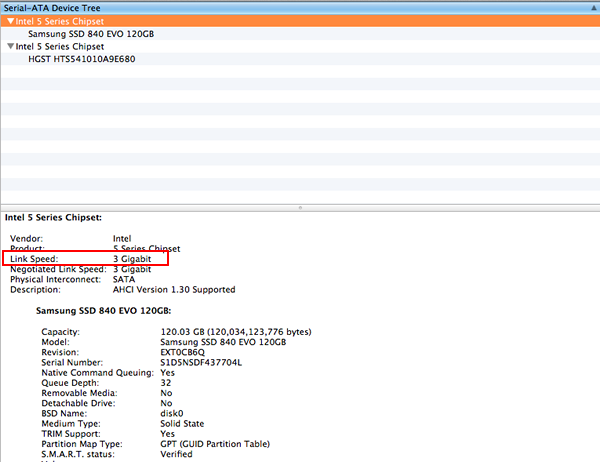
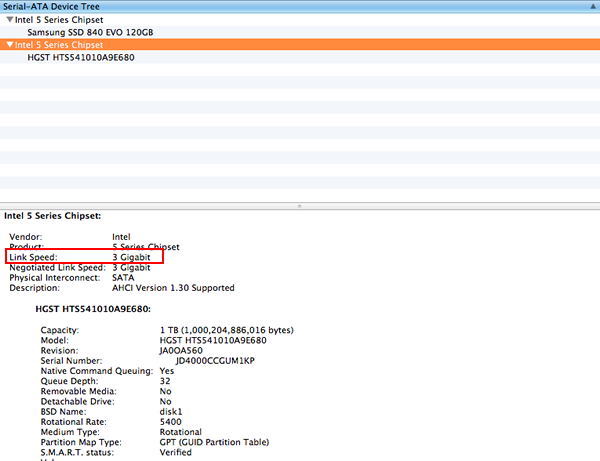
Post-2011 Macbook Pro (with SATA 3 on main hard drive bay and optibay):
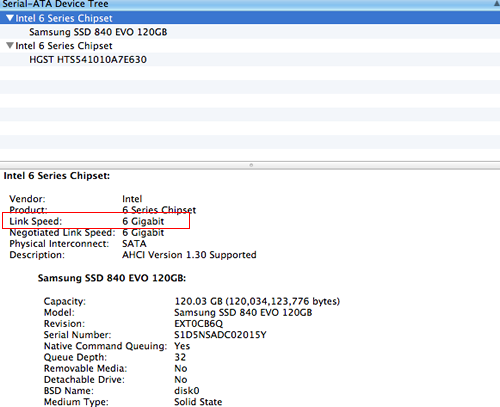
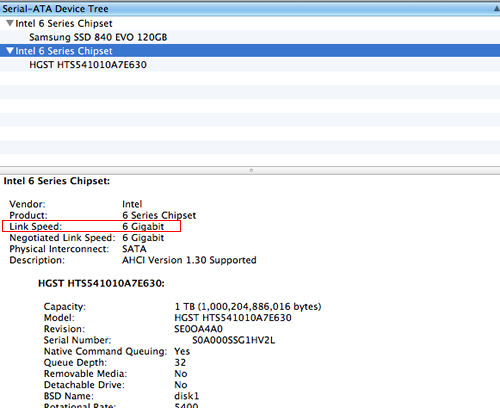 Regardless whether the add-on SSD/hard drive is SATA 2 or SATA 3; adding a SSD/hard drive in both the main hard drive and/or optibay on pre-2011 15″ and 17″ Macbook Pro’s appear to have no reported issues.
Regardless whether the add-on SSD/hard drive is SATA 2 or SATA 3; adding a SSD/hard drive in both the main hard drive and/or optibay on pre-2011 15″ and 17″ Macbook Pro’s appear to have no reported issues.
In cases of SATA 3 SSD/hard drives the SSD/hard drive being backward compatible will simply comply with the SATA 2, 3Gbps data link speed of the Macbook Pro architecture. The only ‘loss’ is the inability to glean the maximum benefit of the SSD/hard drive’s SATA 3 (6Gbps) data speeds but the giveback is stability with still very noticeable overall system performance benefits.
Post-2011 15″ and 17″ Macbook Pro’s on the other hand has had a colourful evolution to becoming SATA 3 compliant.
It would appear during the time Apple started silently upgrading the Macbook Pro series from SATA 2 to SATA 3, the initial shipments did not come with the necessary firmware to actually run at SATA 3 speeds even though the hardware was already present.
Some early modders who switched to SSD were rudely shocked to realise that their SATA 3 SSD were not even recognised even if they were installed in the main hard drive bay.
Things improved with the Macbook Pro EFI Firmware 2.2 update. This update combined with the OS X 10.8.3 update essentially alleviated post-2011 main hard drive bay SATA 3 woes and introduced stable running of SATA 3 SSD and hard drives installed in the main hard drive bay.
The optibay on the other hand remains a can of worms. To this day.
A plethora of reports, discussions and forums have confirmed that the SATA 3 implementation on the optibay of post-2011 15″ and 17″ (non-Retina) Macbook Pro’s remain sketchy at best when it comes to adding an additional SSD/hard drive in the optibay.
Some of the common reported issues include systems hang, beach balling and even SSD/hard drives winding up unrecognisable (not mounting) or restricted from formatting.
Even if the system appears to run normally, it may suffer from the tendency to stall erratically.
An obvious example of this would be if songs are being played on iTunes, iTunes would suddenly stop playing. Pause for an indefinite period of time then continue playing again. For anyone looking to enjoy their music, this quickly becomes a major pain point.
Trying to isolate the cause for this can be a nightmare (usually the SATA cables themselves fall suspect with many owners replacing them to no avail) but we recommend launching the Console app (/Applications/Utilities/Console.app) and monitoring the system.log file.
Launch Console, select the system.log and leave Console running whilst you continue to use your Mac.
If your Mac suffers from data link instability you should start seeing I/O error reports sporadically: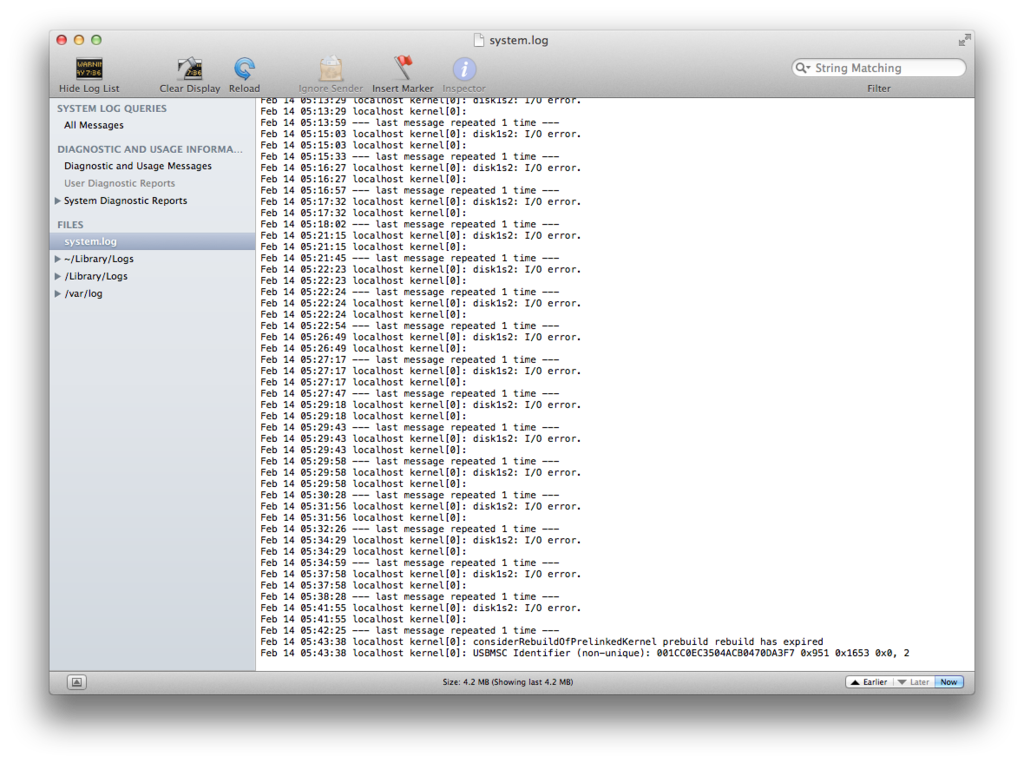
In our example it is clear that the I/O errors refer to our secondary hard drive installed in the optibay. This is confirmed by cross referencing the Disk Identifier in Disk Utility: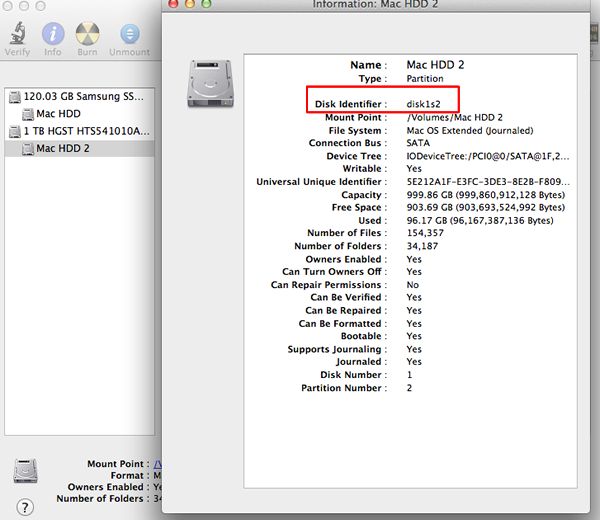
Ironically, if you own a post-2011 15″ or 17″ Macbook Pro, you’re actually better off if you own one that shipped with SATA 3 implemented in the main hard drive bay but SATA 2 in the optibay.
If you install a SATA 3 SSD/hard drive in your optibay, your SATA 3 SSD/hard drive will automatically throttle down to match the SATA 2 data link speed of your post-2011 Macbook Pro much like the behaviour of pre-2011 Macbook Pro’s and not be affected by sketchy SATA 3 firmware issues that plague the optibay.
If you own a post-2011 Macbook Pro with SATA 3 implemented in both the main hard drive and optibay the most hopeful option for stable performance is to install your SATA 3 SSD/hard drive in the main hard drive bay and a SATA 2 SSD/hard drive in the optibay.
Another option would be simply to only install a larger SATA 3 SSD in the main hard drive bay and retaining the optical drive.
Users have reported and confirmed that the optibay SATA 3 data link instability on post-2011 15″ and 17″ Macbook Pro’s has to do with the firmware and not so much the hard drive caddy or the brand of SSD/hard drive installed.
Because the Logicboard reports that the optibay is SATA 3, your installed SATA 3 SSD/hard drive is not prompted to throttle down to SATA 2 data link speed and proceeds to cause problems because although the Logicboard in theory claims it can manage SATA 3 data link speeds, the implementation so far, remains imperfect with no real solution in sight from Apple.
In general, hard drive caddies do not interfere with data link negotiation and merely pass data from the Logicboard to the SSD/hard drive and vice-versa.
The post-2011 13″ Macbook Pro is not featured in this article because unlike its 15″ and 17″ brethren, it appears to have a perfected SATA 3 implementation in both its main hard drive and optibay.
Please post a comment if you have found to the contrary or a workaround for this issue.
Otherwise… please join us and submit your Apple Feedback to bring full SATA 3 support for all 15″ and 17″ Macbook Pro’s.
*Both systems used in our examples above feature Home folder setup on the secondary hard drive which is housed in the optibay











