“Windows cannot be installed on to this disk. The selected disk is of the GPT partition style”
Boot Camp 5.1 now support Windows 8 and Windows 8.1. Unfortunately installation some times is not as straight forward as it should be.
This article is dedicated to dealing with the nasty frustrating GPT error encountered during the actual Windows 8/8.1 Boot Camp installation.
You’ve done everything according to the Apple Boot Camp Windows Installation Guide but now you’re stuck staring at a Windows error message, “Windows cannot be installed on this disk. The selected disk is of the GPT partition style.”
So, now what?
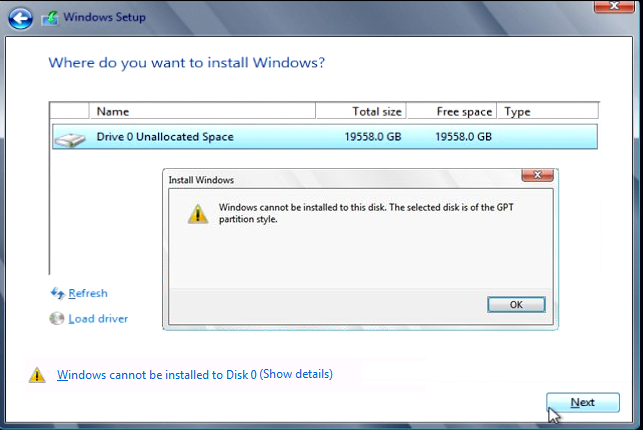
There are a plethora of articles on the internet aimed at solving this.
From using Disk Utility to delete and/or reformat the BOOTCAMP partition into ExFAT or destructive measures that require the formatting of your entire hard drive and reinstalling OS X and Boot Camp from scratch.
Whilst others require complicated risqué Terminal commands.
Its almost goes without saying that for most of us we will not be particularly enthused with destructive fixes because it is not uncommon these days to have a minimum of a 1TB hard drive and even if its half full, it will still take about the average of half a day to back up and another half to restore it.
If you’re fortunate the proposed solution worked. If not, you just wasted an entire day (or more) to format and restore your Mac back to the same frustrating situation you were in before.
What Causes This GPT Error?
Lets look at the most probable root cause of the problem.
You launch Boot Camp Assistant (BCA) and during the preparation phase where BCA creates a bootable USB version of your Windows 8/8.1 with Apple Boot Camp support drivers; it then eventually requires you to partition your existing hard drive.

One partition for your existing OS X and another for the incoming Windows 8/8.1.
Unbeknownst to you – this is where the problem starts.
You see, when BCA innocently partitions your hard drive to the inclusion of a new Windows “BOOTCAMP” partition, on the surface it appears to have formatted the BOOTCAMP partition into a FAT32 format in anticipation of the Windows.
Which is fine.
But what it also did (unfortunately) is inadvertently change the identification of your entire hard drive which was, for all intents and purposes a GPT disk into a Hybrid GPT/MBR disk.
“GPT? MBR?? What..?”
GPT = GUID Partition Table, MBR = Master Boot Record.
Click the links if you really must know more but to keep things simple generally since the emergence of Intel Macs, OS X has required a GPT partition to sit on to be bootable (older PowerPC Macs booted from Apple Partition Mapped disks).
To this end it can be said almost all Intel Macs running OS X start out with GPT formatted disks.
Reference: If you have ever had to format a hard drive using Disk Utility to install OS X you would probably be familiar with the following option window:

The BCA partitioning process which converts your hard drive into a Hybrid MBR disk, creates this GPT error because OS X sees the Hybrid GPT/MBR disk as GPT whilst Windows 8/8.1 sees it as MBR and refuses to proceed with the installation because Window 8/8.1 insists it must sit on a GPT disk.
Solution?
We need to ‘re-tag’ the Hybrid GPT/MBR disk back to a GPT disk in order for Windows 8/8.1 be agreeable and compliant during the installation process.
Reverting Your Hybrid GPT/MBR Disk Back To a GPT Disk For Windows 8/8.1 Boot Camp Installation
Note: Whilst the following process is not destructive in nature we highly recommend you back up your data nonetheless to safeguard against any undesired results.
- Boot into OS X
- Download GPT fdisk utility (gdisk) from Sourceforge and install it
- Launch Disk Utility (/Applications/Utilities/Disk Utility.app)
- In the left pane select the Hard Drive (not Volume) which contains the OS X and BOOTCAMP partitions that BCA has created for you and click on the Disk Utility Info button (CMD+I)
- In the Info window, note down the Disk Identifier value of your hard drive, e.g. in the example below the Disk Identifier is “disk0”
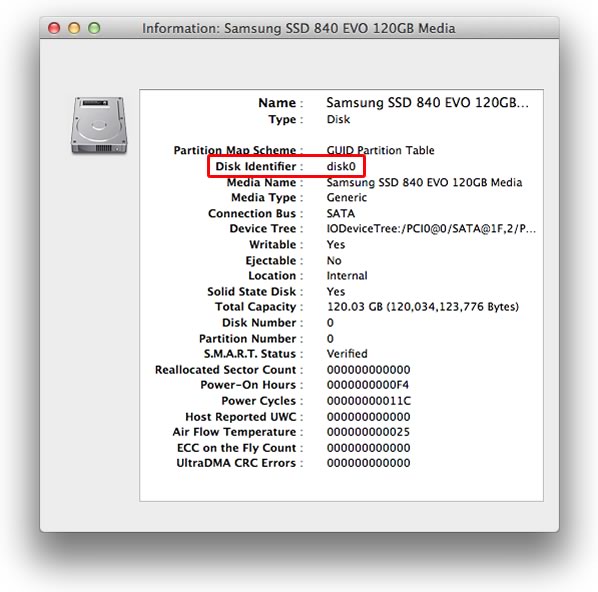
- Launch Terminal (/Applications/Utilities/Terminal.app)
- Launch gdisk in terminal by copying and pasting the following text into Terminal without the quotes, “sudo gdisk /dev/disk0”, enter your system admin password when prompted
In our example our Disk Identifier is “disk0”. Replace “disk0” with the corresponding Disk Identifier of your hard drive. For example, if your Disk Identifier is “disk1” then the appropriate Terminal command to launch gdisk would instead be “sudo gdisk /dev/disk1“.
- Type “p” to view the partition table to confirm it is the correct hard drive you want to work on, if not type “q” to quit gdisk without making any changes and try again with another disk
- Assuming you have the correct disk (i.e. entered the correct Disk Identifier to launch gdisk), type “x” to enter the experts menu
- Type “n” to create a fresh protective MBR; note upon completion gdisk will not confirm a change or display any indication anything has been done, it will just show you another experts menu prompt
- Type “w” to save the changes you have made, confirm this action when prompted to do so
- Quit Terminal
- Shutdown your Mac and unplug ALL other hard drives other than the hard drive you intend to install Windows 8/8.1 on. Also unplug all SSD cards or USB drives attached to your Mac
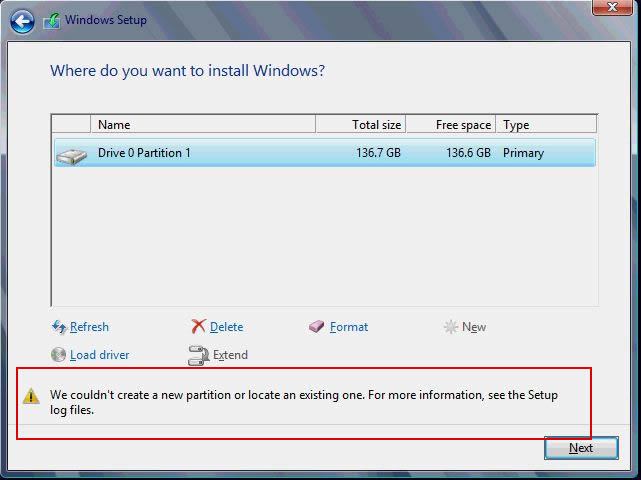
“We couldn’t create a new partition or locate an existing one. For more information see the Setup log files.”
Microsoft has piracy protections built into Windows 8/8.1 that prevents installation of Windows 8/8.1 on anything other than the primary boot disk/partition; if you do not unplug all other storage media during the Windows 8/8.1 the above error message will be displayed
- Reboot your Mac whilst holding down the Option key and Boot into the “EFI Boot” disk to continue Windows 8/8.1 installation

- You will need to hit the Format button in the Windows Setup window to reformat the BOOTCAMP partition but this time no GPT error should result
Please leave a comment if you have discovered any other way around this nagging GPT issue but as far as we know this is the least destructive and surefire solution around the problem involving the least amount of effort and time.


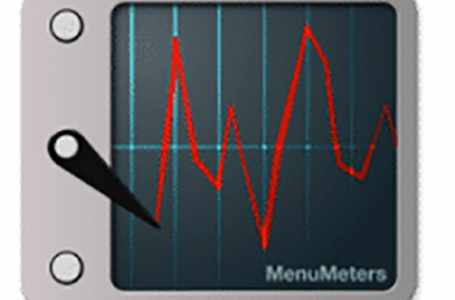
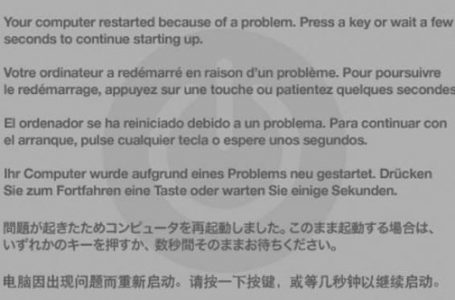









92 Comments
thx for all of this >> actually when i try to do like u i cheek my flash disk which main my window copy > i see its “disk3” i but it in the terminal error like this
traviata$ sudo gdisk /dev/disk3
sudo: gdisk: command not found
_____________________________ this down the details of the flash copy and pest here I’m waiting ur help thx alot
Partition Map Scheme : Master Boot Record
Disk Identifier : disk3
Media Name : TOSHIBA TransMemory Media
Media Type : Generic
Connection Bus : USB
problem disolve its was my fault i don’t inst the g disk >> thx again
Found invalid GPT and valid MBR; converting MBR to GPT format
in memory. THIS OPERATION IS POTENTIALLY DESTRUCTIVE! Exit by
typing ‘q’ if you don’t want to convert your MBR partitions
to GPT format!
***************************************************************
Warning! Main partition table overlaps the first partition by 32 blocks!
You will need to delete this partition or resize it in another utility.
Warning! Secondary partition table overlaps the last partition by
33 blocks!
You will need to delete this partition or resize it in another utility.
Command (? for help): x
Expert command (? for help): n
Expert command (? for help): w
Warning! Main partition table overlaps the first partition by 32 blocks!
You will need to delete this partition or resize it in another utility.
Warning! Secondary partition table overlaps the last partition by
33 blocks!
You will need to delete this partition or resize it in another utility.
Aborting write of new partition table.
Expert command (? for help):
i try to delete the flash many time make the bootcamp again but nothing change still same this screen pllllllz help I’m so tierd without any thing .
Abdul, are you trying to install Windows on to an external USB Flash drive?
The instructions in our article refer to installing Windows FROM a USB Flash drive on to the internal HDD.
hello sir,
I am using mbp 2011 8,2 (late).my superdrive is not working and i want to install windows 8 on my mbp with usb.ihave succeded till windows setup but am stuck on this particular error “windows cannot be installed to this disk.the selected disk has an mbr partition tablr.on EFI systems,windows can only be installed to GPT disks.”
my o/s is yosemite .i want both o/s.so how to do it please help me will be really thankful to you
Did you follow instructions in our article?
That should fix the problem. If not do you have any details which part of the process you’re stuck?
Thank you so much it worked!!!!
I have spent 3 long days on this issue. Apple helpline charged me £25 and was unable to resolve.
I read your post carefully and implemented. To my surprise it worked!!
Big thank you!
Hello people,
I am lost and i need help!
I have one SSD and one 1TB HDD, both having Mac OS installed. I partitioned the 1TB drive as 800GB for the present OS X and 200 for the new Windows-to-be-installed. I followed the instructions but through the Windows install process I was still seeing the error : ” “We couldn’t create a new partition or locate an existing one. For more information see the Setup log files.” (although I had only the EFI Windows installation USB stick hooked up, nothing else)
I have read somewhere that I should make the target drive primary and than ACTIVE (using Shift+F10>DISKPART…) but it told me that I need to have fixed MBR instead of GPT. So I used gdisk from comment line , I followed like :
gdisk /dev/disk1 (the 1TB drive)
r (for recovery and transformation menu)
g (convert GPT to MBR)
o (I omitted every other partition and left just the 200GB partition, I saved for Windows)
r (I’ve set it primary )
and w (quitted)
Now when the macbook pro boots up, the 1TB drive doesn’t show up and in Disk Utility the 800GB portion (that I’ve omitted previously) seems as Free Space and 200GB portion as NTFS with ‘Partition Map Scheme : Master Boot Record’ as intended.
But since no disk show up I can not do any installation anymore, and I fear that I have lost the data on the 800GB portion.
Sorry for the loong story, but I need help figuring out what to do…
Thanks in advance,
Ekin
Excellent article that has helped me install Windows 8.1 on my retina iMac.
I had managed to do it before somehow many months ago, but the Windows partition died recently and I have had to reinstall the whole drive again, including OS X.
This article really helped to get around the GPT error – I think it took me a few days last time.
Thanks again.
Thank you so much! This post helped me a ton. I couldn’t find anything that was working and this FINALLY worked! I cannot tell you how great full I am.
Real thanks above trick is working.
After frustrating gpt error finally I able to use window through bootcamp
I get the following message within the Terminal and I’m unsure what’s the problem.
”Unable to open device ‘/dev/disk0s2’ for writing! Errno is 16! Aborting write!”
About to tear my hair out over this, just so infuriating.
Zlop: Not sure what you’re trying to achieve but assuming you’re trying to install Windows 8 on a Bootcamp partition – have you tried removing/disconnecting all other drives? Microsoft has piracy protection built in to prevent installation on anything other than the primary boot partition and for some reason if it detect any other hard drive connected to the machine, it simply kicks up a fuss.
This is a problem within the OSX Terminal app, while attempting to follow the instruction steps, not during the Windows installation itself. I’ve meanwhile managed to move past the point of not being able to start the installation, to the present point of not being able to finish it due to the ”Windows could not update the computer’s boot configuration. Installation cannot proceed.” message popping up. Apparently I have the most jinxed MBP of them all, since not one of the proposed solutions (some of which help others) work at all in my case.
Zlop: Ok, sounds like you got over the GPT issues (which is great because for us that was the hair tearing out bit of the process). So looks like maybe your issue is more Windows related. Not sure if this will solve it for you but take a look at: https://discussions.apple.com/thread/5474614 – which seems to suggest that insufficient space allocated could be the problem because Windows 8 tends to want to create a hidden partition during its install process. Which after you complete installing Windows 8 on Bootcamp and launch Disk Utility you will see as a hidden partition. In our experience, the hidden partition Windows 8 installation created is 134.2MB.
Zlop:…one more thing. Not sure which Windows version you’re trying to install. You might want to verify your hardware because Apple has stop supporting earlier (than Windows 8) versions on some of their hardware. Check out our article: http://macriot.com/mcrt/?p=2506. If you’re trying to install Windows 7 or earlier on the wrong hardware, this could be another reason its refusing to proceed…
I have the same problem at Zlop, I’ve spent months faffing with this on and off. Have messed up the partition tables about 50 times and thus had to do a restore. I’ve used a Win7, Win8, Win8.1, Win10 USB ISO and had various problems. Currently battling with Win8.1 on a USB3 device with the ‘Windows could not update the computer’s boot configuration. Installation cannot proceed.’ crap.
Getting bored of trying now.
Nah, this is a problem within OSX, while trying to use gdisk as per instructions above. I get to the end and am prompted with this:
Expert command (? for help): w
Final checks complete. About to write GPT data. THIS WILL OVERWRITE EXISTING PARTITIONS!!
Do you want to proceed? (Y/N): y
OK; writing new GUID partition table (GPT) to /dev/disk0s2.
Warning: Devices opened with shared lock will not have their partition table automatically reloaded!
Unable to open device ‘/dev/disk0s2’ for writing! Errno is 16! Aborting write!
So I can’t finish the procedure and therefore can’t continue with the Windows installation. I got around this once by not using the BOOTCAMP partition at all, instead using a chunk of empty space that I format through Win installation into NTFS. After that I can proceed with the installation but can not complete it due to another error. I believe this solution is what I need, but can’t get it to work so any help is welcome.
Zlop: What machine are you trying to install Windows on? Is the hard drive for Windows installed into the machine? And is it the only hard drive installed into the machine?
During our install we noted that it isn’t possible to install Windows onto an external hard drive, e.g. hard drive connected to Mac via USB.
For some reason even if the hard drive is installed into the Mac as a secondary hard drive, e.g. Mac Mini or modified Macbook Pros with hard drive caddy, the same problem occurs and installation is impossible.
For installation to work the hard drive must be the only hard drive in the machine (primary hard drive) and everything else (except the Windows USB installer) must be disconnected from the Mac during installation.
I have a Macbook Pro (17-inch, early 2011) running Yosemite 10.10.4, which should be the most recent update. I’m trying to install Windows 8.1 to the internal HD using Bootcamp (iso file on USB installer stick), and have encountered the GPT error you described. I followed your instructions exactly as outlined, and was able to start the Windows installation. Unfortunately, the installation aborts in the Finishing step with the following message: “Windows could not update the computer’s boot configuration. Installation cannot proceed.” I’m assuming this is a totally different issue from the GPT error. Any ideas on how to correct this? Many thanks…
Charlie,
1. make sure the Volume you’re installing your Windows 8.1 to is the primary and only Volume physically plugged into the Logicboard, i.e. disconnect all other USB or internal hard drives
2. During the install Windows wants to create and write to a smaller approx. 128MB partition. Ensure the your hard drive you are attempting Windows 8.1 install on has sufficient space to cater for this.
thank you very much. it works. after 36 hours i found your solution. thank you!
Hi , have you any ideas how to install gdisk on El Capitan?
Thanks
Hi,
I have a selfmade Fusion Drive in my MacbookPro8,2 and followed your instructions. But now i’m not sure which is the right disk name. There are two disks shown in the information window: disk0s2,disk1s2.
Disk0s2 ist the SSD and disk1s2 is the harddrive.
So it should be disk1s2, right?
And the last message before proceeding is
“Final checks complete. About to write GPT data. THIS WILL OVERWRITE EXISTING
PARTITIONS!!”
Does that mean that the complete harddrive will be deleted and it will destroy my working Mac OSX?
thanks
Julius, if you are afraid of losing data, we strongly recommend that you perform a backup first. We have not had to try this on a Fusion drive as yet. Have you tried doing a regular Bootcamp on your Fusion Drive?
I’m curious about your statement:
“Microsoft has piracy protections built into Windows 8/8.1 that prevents installation of Windows 8/8.1 on anything other than the primary boot disk/partition; if you do not unplug all other storage media during the Windows 8/8.1 the above error message will be displayed”
Do you have any references that further describe this phenomenon? I’d like to know a bit more about the implementation and implications of this restriction.
Additionally, since we are installing from a USB drive, presumably once the installer gets to the list of disks we are to remove the USB drive before clicking next, to ensure it doesn’t give us this error? If we remove the USB drive at this point will it not complain that the USB drive containing the installation media is not present for the installation?
I suspect it will work, and I am going to try it per your instructions, but I’m just interested in further understanding the workflow.
Thank you.
Julius – did you ever get this working? I’m in the same boat. Fusion drive, lists as disk1s2, disk0s2 – type “logical volume Group”.
I’ve tried just about everything, and Bootcamp assistant appeared to work, but windows 10 failed to advance with the dreaded “selected disk is of the GPT partition style” error.
+1 The clearest and easiest way to solve the dreaded MBR issue. Thanks.
@ losco , el capitan has rootless enabled, to disable it you have to go to recovery then enter a command in the terminal, it is pretty simple. Google it, how to use Gdisk on el capitan. 😉
—-
for google users who have an issue like I did :
I got the errno 1 and unable to open ‘/dev/disk0’ device for writing. # Gdisk Fdisk BMP GPT errno 1 error 1
I don’t know how but even though I was still getting the same error I tried to install Windows again but this time with all the HDDs unplugged (expect the one for Windows) and it somehow worked. Take not that I created the partition for windows in the installation tool and now under OS X. And I also tried to use gdisk with everything unplugged.
I hope I helped, I don’t really know how I solved mine, I just gave you whatever I did.
Take not that I created the partition for windows in the installation tool and not* under OS X.** I made a typo error.
Jaimi – no I didn’t.. I’ve tried everything until my whole system crashed and I had to set it up completely new.
I went back to Parallels and didn’t try it again since then. Maybe it now works with El Capitan and W10, but I don’t want to crash my system again trying it..
Nice job !!!!!!!!!!!!!!!!!
What you wrote is sooo helpful, however, there is a protection error that sometimes shows up if you don’t unprotect OS X first. I forgot exactly what it displayed, but should you face some error on the last part before closing terminal and booting the mac the here’s how to solve it and also eliminate and partition problems, they cause a lot of headaches later. This is how I managed to install Windows 10 on El Capitan on a late 2011 iMac.
1. You have to boot into recovery mode (CMD+R) hold that as soon as or even before the chime at boot.
2. Open the Terminal window in recovery mode and type
csrutil disable
this disables System Integrity Protection (SIP)
3. Reboot normally.
4 Go to terminal window
type: “sudo gdisk /dev/disk0”
type: “v”
5. If it says the following:
Warning! Mismatched GPT and MBR partition! MBR partition 4, of type 0x07, has no corresponding GPT partition! You may continue, but this condition might cause data loss in the future!
Identified 1 problems!
6. Then you need to do the following (else skip from point 6 to ):
7. type “r” to enter recovery and transformation mode
8. type “o”
That should show something like this:
Disk size is 1953525168 sectors (931.5 GiB)
MBR disk identifier: 0x7C170CB2
MBR partitions:
Number Boot Start Sector End Sector Status Code
1 1 409639 primary 0xEE
2 409640 975693095 primary 0xAF
3 975693096 976962631 primary 0xAB
4 * 976963584 1952806911 primary 0x07
now display partition information:
9. type “m”
10. then “p”
Number Start (sector) End (sector) Size Code Name
1 40 409639 200.0 MiB EF00 EFI System Partition
2 409640 975693095 465.1 GiB AF00 Customer
3 975693096 976962631 619.9 MiB AB00 Recovery HD
4 976963584 1953523711 465.7 GiB 0700 BOOTCAMP
Compare the start and end sectors for partition 4 to the MBR partition 4 start and end sectors. Most likely the start sectors will match, but the end sectors will be different.
Next, delete the GPT partition 4. (Note: this does not delete the actual partition from disk. It only deletes gdisk’s in-memory representation of the GPT).
11. type “d”
12. type “4” (the bootcamp partition)
13. Now, create a new partition 4 using the start and end sector values from the MBR partition 4 (the first list values at the top):
14. type “n”
15. Partition number (4-128, default 4):
type “4”
Fill in the information as necessary using the MBR sector values above (the first one)
First sector (34-1953525134, default = 976962632) or {+-}size{KMGTP}: 976963584
Last sector (976963584-1953525134, default = 1953525134) or {+-}size{KMGTP}: 1952806911
16. Now specify the partition type
Current type is ‘Apple HFS/HFS+’
Hex code or GUID (L to show codes, Enter = AF00): type “0700”
Changed type of partition to ‘Microsoft basic data’
note that 0700 is for Microsoft basic data
16.5 Oh, you may want to change the name of the new partition 4 to BOOTCAMP so that you can easily identify it later:
type “c”
type “4” for partition number
for name type “BOOTCAMP”
17. Verify partitions again by running the verify command. It shouldn’t report any problems, if it does the type “q” to quit and start over.
18. If everything is ok, then type “w” to write new partition information and exit.
19. Reboot into recovery mode and type “csrutil enable” in the terminal and reboot normally
20. Start your Windows 10 installation or whatever version and press shift+F10 anywhere when it is ready and waiting for you to maybe click install or repair computer …
21. type “diskpart”
22. type “list disk” to list all disks
23. assuming you want to install windows on disk 0 type “sel disk 0”
24. type “list vol”
25. a list of all volumes is given and in particular there is a volume without a drive letter that is labelled “EFI”, that’s what’s causing the GPT error. Note the volume number
26. type “sel vol 2” if the volume number is 2 for example
27. type “assign letter=b” to give it a drive letter and expose it to the Windows installer
28. type “exit” to exit diskpart and again to close the command prompt
29. Continue with installation.
30. On the drive selection window that has been giving you hell with the GPT errors, select the Bootcamp partition and format it. It won’t cause any errors cause of the fixes you did above and it will correctly mount the EFI information to boot properly because of the EFI volume that you exposed.
31. after this the GPT error should not appear and the next button should be enabled ready for installation.
Enjoy
Thanks for your contribution Emmanuel!
You sir are a GENIUS! Very nicely done. 🙂
Hi Emmanuel – thanks very much for this – really clear and accurate instructions!
All good up until Step 24.
When using “list vol” I get the same list of volumes for all disks
ie: “sel disk 1” and “list vol” shows the same volume information as “sel disk 0” and “list vol”
The only volumes listed are:
0 F DVD-ROM
1 C DATA FAT32 PARTITION (this is my windows formatted partition on Disk 0)
2 E Removable
3 D WININSTALL
Volumes listed do not include
a) the partitions on my boot disk (Disk 1) i.e.: neither OSX or Bootcamp partition
b) the OSX partition on Disk 0
Have tried selecting every disk with the same “sel vol” output…
I can see “Drive 1 Unallocated Space” in the Windows Setup window so I know the drive has been created and it is returning the EFI error when selected as the install drive…
Any thoughts anyone?
Ah. Followed the original instructions and it worked. All good – for once the simple approach worked!
MANY THANKS FOR THIS TUTORIAL,
I AM GETTING STUCK IN THE LAST PART OF THE PROCESS (AFTER TYPING W), GET THIS MESSAGE:
Final checks complete. About to write GPT data. THIS WILL OVERWRITE EXISTING
PARTITIONS!!
Do you want to proceed? (Y/N): y
OK; writing new GUID partition table (GPT) to /dev/disk0.
Warning: Devices opened with shared lock will not have their
partition table automatically reloaded!
Unable to open device ‘/dev/disk0’ for writing! Errno is 1! Aborting write!
Expert command (? for help):
ANY IDEAS?
THANKS YOU!
Thanks for the disabling protection tip on osX that solve my previous problem
Be happy!
Thank you sooooo much! The only real advice that works!!!
You are great
Can you revert the process once Windows is installed as now it says my keychain store doesn’t exist anymore and that I have to reset all my key chains to default!
Can i use Mac OS too after this operation?
Yes
I found this fix to work for me without the need for any “gpart” intervention using Macair 13″ and Windows 8.1 install
http://code-zest.blogspot.com.au/2015/02/windows-8-install-gpt-partition-style.html?showComment=1454952576154#c1824396271709531644
This worked for me. Thanks.
Thanks, made my day on Win10
Mack,
Unfortunately this didn’t work for me. When I follow this instruction: “* In the left pane select the Hard Drive (not Volume)”
I don’t see the type of menu that you posted that includes the disk Identifier: disk0 for example. I don’t know if this is because it is a Fusion Drive? Anyway, I CAN see the identifier when I select either of the two partitions. It is called BSD device node. For example the OS X partition is “disk2” and the BOOTCAMP partition is disk1s4. When I go to the instructions in terminal, I get an error.
“Problem opening /dev/disk1s5 for reading! Error is 16.
Boggs-Mac-Mini-3:~ johnboggs$ sudo gdisk /dev/disk1s4”
I would be willing to pay for direct support. Apple seems clueless! Do you have a suggestion?
Thanks
Hi John, we haven’t tried this ourselves but here’s something you can try.
Revert your hard drive to a a single OS X partition again.
Reboot.
Reset the PRAM (Hold down CMD + Option + P + R) and keep holding CMD + Option + P + R until your Mac reboots at least three times.
Open up Bootcamp assistant and create your bootcamp partition and install like you would normally.
Supposedly on Fusion Drives, the key is the PRAM reset when the drive is only one partition in order to clear previous entries that were preventing you to detect the paritions and install correctly..
If you do that when it is split into multiple partitions it will not do anything and the same error will occur.
Oh man…i found this threat on google. searching for my problem. 3TB Fusion Drive and the Boot Camp Error
“We couldn’t create a new partition or locate an existing one. For more information see the Setup log files.”
after 3 days trying and searching (i try every “solution” that i found on google)
finaly…your tip works! you saved my day (week) hanks from the bottom of my heard. even if is one year later!
DANKE
its “Thanks”…and “Heart” of course 🙂 but you get me.
Thanks for the feedback. I was actually able to install windows successfully. I simply needed to detach ALL EXTERNAL hard drives expect the flash drive with Windows on it. Worked fine after that.
Hi there,
Just a note to say I try all of the suggestions above to no avail with El Capitan and Windows 10 via Boot camp.
Finally I found some advice on redit that simply says, when you are faced with the Option boot selection screen, select the option that says “EFI Boot” and NOT the Windows option (i.e the Windows USB installer).
This will boot the installer in EFI mode and will not have the GPT issue any more on the 4th partition.
Even worse. I’m also struggling with El Capitan and Windows 10. The explained effort using disk can’t be done. I get the following message: “Unable to open device ‘/dev/disk0’ for writing! Errno is 1! Aborting write!”.
I tried Dan’s approach, but there’s no EFI Boot option.
Oh, and I’m using a MBP 15″ Mid 2014.
Why is this Boot Camp stuff so flawed? Grrr.
Any help is much appreciated.
I understand I am a bit late to the party, but your error “Errno is 1” is explained here: http://fgimian.github.io/blog/2016/03/12/installing-windows-10-on-a-mac-without-bootcamp/
This solution got me through, and now I have Win 10 working on my mid-2012 MBP, however, audio is not working. And based on other users’ experience, it never will. That’s the thing with EFI boot for older MBPs.
Btw, I have managed to install Windows with a properly working audio on my mid-2012 MBP.
This issue boils down to a poor EFI support on older MacBooks. Boot Camp assumes it can do just fine with this, when creating a USB installer and partitioning the hard drive. However, EFI boot mode exposes devices in a different way, which effectively leads to audio not working.
Basically, the solution is to use a legacy MBR boot mode, when installing Windows. However, due to Boot Camp’s tricky partitioning of a hard drive, legacy mode will not allow Windows installation to that partition (the infamous message “Windows cannot be installed. The selected disk is of GPT partition style” etc.).
To install Windows 10 without any of these problems, I did the following:
0. Saved the latest Windows drivers to a USB stick via Boot Camp.
1. Burned a Win10 ISO image to a DVD.
2. Merged a Boot Camp-created partition back to a single MacOS partition (did that via Boot Camp).
3. Created a new partition for Windows 10 in a Disk Utility (I assigned 100 GB, formatted to FAT).
4. Re-formatted this new partition to NTFS, using a third-party software. I used Tuxera NTFS for Mac (http://www.tuxera.com/products/tuxera-ntfs-for-mac/). It has a 15-day free trial.
5. Put my fresh Win10 DVD to an optical drive and rebooted, while holding Option key (alt).
6. In a boot options screen, I selected DVD “Windows” (Do not choose EFI boot.). Windows installation started.
7. In a Windows Installer Disk selector screen, I chose to install Windows to that NTFS partition created earlier.
It all went smoothly afterwards. Windows reboots a few times during installation process, as usual. In these cases please hold Option key during reboot, and then select to boot from hard drive “Windows”.
After Windows is installed, do not forget to install latest Windows drivers from your USB stick.
NB: Before all that, I also played a bit with marking my MBR partition from hybrid to protected (see here: http://fgimian.github.io/blog/2016/03/12/installing-windows-10-on-a-mac-without- bootcamp/). However, I am not sure this actually was important in my case.
Thank you so much! I was having problems with my Mac Book Pro but this sorted it out nicely! Thanks!
Hi Andrii, for users like me that have replaced their optical drive with a second hard-drive, will this strategy work?
Either without an optical drive at all, or using the original drive in a caddy?
It’s well-known that when the optical drive goes into a caddy, it behaves differently to when it’s internal. Thanks.
You save my day! Thanks!
Yet another long useless description / dead end.
This is nobodys fault except Apples.
Apple don’t care about their customers.
They could easily fixed this if they just cared a little.
But they seem to rely on destructive measures.
What a no go :-/
No wonder their stock value has started to plummet.
i have 2 internal drives on my MBP, primary (Disk0) SSD and secondary (Disk1) HD.
I am trying to install bootcamp to “Disk1” but i ALWAYS get the “We couldn’t create a new partition or locate an existing one.” error.
Any ideas?
I wanted to dualboot a MBP with an SSD and HDD, didnt work and was told it was because of the second HDD beung there instead of te DVD. Solution is to open the MBP, disconnect the HDD, do the whole install, then if working olug the HDD back in.
It’s 2:41am. I was banging my head. Tysm for this!
The steps outlined in the article above works perfectly. If your Mac is currently updated to os x el capitan, first do the folloeing:
1. You have to boot into recovery mode (CMD+R) hold that as soon as or even before the chime at boot.
2. Open the Terminal window in recovery mode and type
csrutil disable
this disables System Integrity Protection (SIP)
3. Reboot normally.
4. Follow the steps in the article about.
5. Don’t forget to boot back to recovery mode and run “csrutil enable”
thanks your method worked.
1. Boot into Recovery Mode.
2. csrutil
3. boot back into Mac
4. run your gdisk commands
5. boot from USB (Windows 10)
6. Delete the exFat partition
7. Create new
8. Install Windows
9. Watch the magic happen
1. Download ONLY the support software, put it right on the desktop of your Mac, it doesn’t matter where (we’ll come back to this later.)
2. Open Disk Utility, make your partition, MBR, MS-DOS FAT just as you’re supposed to do.
3. Insert your Windows disk or flash with Windows on it.
4. Restart your Mac while holding down “Option” and select your Windows disk.
Lol that’s it, f@ck Bootcamp assistant. After you’ve installed Windows 10 there should be a folder pinned at the bottom to “This PC”, click it and navigate your way to find your Macintosh HD and find the support software you downloaded (Users/YourName/Desktop) and drag and drop the folder on your Windows desktop. (You can access your Mac partition from Windows although you can’t do it the other way around.) Go into the folder and click “setup.exe” to install all your drivers.
Thanks! It worked.
Tried this on my iMac 2010. But formatted a usb with windows boot. Is there a way around the piracy issue with the USB?
Thank you so much for this tip. finally i was able to install my windows 8 x64 bit on my MAC PC
Thanks mate, perfect solution. Windows is now running in my iMac Yosemite 10.9
Hi !
I am wondering after this message “Final checks complete. About to write GPT data. THIS WILL OVERWRITE EXISTING
PARTITIONS!!”
Are you sure guys I won’t loose my data / partitions ? Are you sure that won’t erase anything ?
Thank you.
Many thanks for this !
Loads of experience in Windows but new to Mac. Friend requested Windows 8 on their Mac – went through the ‘official’ routines numerous times with no luck – always ending with ‘format’ error.
First real experience with Terminal – hours on Google then found yours – and was soon up and running.
Old thread, but I hope I can make it come to life to help me solve this..
I’ve got a 2011 (unsupported) Macbook Pro running Sierra. I came as far as changing the disk drive to GPT, but after that I get stuck. My Macbook has got two internal SSD drives (one where the optical once was), so I cannot unplug all my drives, and I can not get rid of the “We couldn’t create a new partition or locate an existing one. For more information see the Setup log files.” message.
Anyone has any ideas to solve this?
Confirmed working on an early 2011 MacBook Pro, with a second hard-drive replacing the optical drive.
I initially got the “We couldn’t create a new partition or locate an existing one. For more information see the Setup log files.” error message.
The solution was simply to remove the base of my MBP and unplug the second hard-drive, which an iFixit Guide will clearly show you is the middle of the three black tabs (the upper being for AirPort and the lower being for your boot drive). I used some paper and electrical tape to isolate the tab while doing the installation.
Unfortunately, this method of installation results in the audio not working.. Andrii Stashko mentions a strategy to allow installation with working audio, but it requires a DVD drive. I have one that’s external, but don’t know if it will work (external superdrive behave differently to internal).
I don’t need audio for the tasks I plan to use my Windows 10 installation for right now, but it would be useful to know of a technique that works for people like me who no longer have an internal DVD drive.
Works great, Thx.
Best solution ever! I did a lot of work around in order to install Windows 10 Pro x64 to my MBP late 2011 but only this one solved my problem.
Thanks Mack!
Thank you so much
Since you figured this one out, how about the next biggest problem? I had to crank up my iMac (mid-2010 21.5″) which has an optical drive so the USB is unavailable as a boot point. I’m being forced, now, to try and figure out how to fit largish files onto a a medium that was never meant to hold them, and from which I won’t be able to extract the info I need on any other device.
Anyway, I downloaded the free Windows 10.10240 (which is what my laptop was running) in the .iso format (image) so that I could simply point Sierra at the file and left ‘er rip. Well, I know YOU Know, but I will say it – Boot Camp 6.0.x REFUSES to see either the WIn10 .iso OR the Win8.1 .iso image and tells me that the files are INVALID. What the heck?? I downloaded them right from the Microsoft website, and it’s technically my own, legal, second copy!!!
I’ve had this iMac for over a year and needed it to try and salvage my laptop; it got caught by the “endless startup repair loop” when automatic update decided to try and install and ancient Windows 7 file (my laptop was originally shipped with Win7), which caused a version incompatibility, deleted/damaged a bunch of system files, and backed the poor critter. Long-ish story shortened considerably, I figured I could put some version of Windows on this iMac and use Rufus (or some other program) or Windows’ Media Creation Tool to make a bootable USB drive to fix the boot record files on my PC.
BUT, the iMac came with Boot Camp 6.0.x, and I cannot downgrade so that I may install anything but Windows 10, but in order to do so, I have to get the Windows 10 .iso image on a damned CD. (Everyone catch that ugly loop I hadda go thru? Pfffft.) And while I have Boot Camp 4.0.x (OSX?)) for this iMac’s supposed configuration, and BC 5.1.x (Yosemite?) for the Win8.1 (and the .iso images of Win7, 8.1 and 10, too) it likely doesn’t matter since the ONLY cure to my “too upgraded” issue is to wipe this joker out and start from scratch. I didn’t get installation disks with this computer, either.
I’ve spent literally DAYS downloading files the iMac won’t use, and even longer just trying to figure out that I can’t run a program from a USB disk on this thing. So, can YOU Tell me how to allow the USB program run, and how to make my legal Windows .iso images valid??? I would dance at your wedding if you could!!!!
Thanks in advance and happy Independence day!!
~Rachet
If i got the wrong post, I apologize – yours came up and looks to be one of the only sensible ones, lol! (Please note: I’ve been using an Apple desktop computer for exactly 5 days, so I don’t even know how to get to bash or it’s OS command line thingie, or whatever it is called. Help!)
Thank You! I am now able to boot into OS X Sierra and Windows 8.1 on my 2009 Mac Pro. Each OS is on its own HDD.
However, I now have the following problem:
1) The OPTION Startup menu has no “BOOTCAMP” or “WINDOWS” choice. It inly has “OS X” and “EFI Boot”. If I choose “EFI Boot”, then Windows boots. (Which is good). BUT…
2) In OSX, “Choose Startup Disk”, the only choices are “OS X” and “BOOTCAMP”. If I choose “BOOTCAMP” and restart, I get “NO BOOTABLE DEVICE FOUND”. Also, in Windows, the “Boot in OS X” has the same “no bootable device” result.
I would be fine always holding down OPTION to get around this, but I want to use an Nvidia card that has no boot-menu support. It is impossible to boot into Windows using this card.
Is there a way to fix this?
Trying to install WIndows 10 and this has all gotten me a lot further than I had before using this process.
I get all the way to this nasty,
“We couldn’t create a new partition or locate an existing one. For more information see the Setup log files.”
Microsoft has piracy protections built into Windows 8/8.1 that prevents installation of Windows 8/8.1 on anything other than the primary boot disk/partition; if you do not unplug all other storage media during the Windows 8/8.1 the above error message will be displayed
I did disconnect all external hard drives. The problem I think is that I am using a mac mini with two internal drives and I can’t easily unplug that.
I think the solution lies in using single user mode to unmount the other drive during installation of Windows, but have not yet found the commands for that.
My MAC OS is on one drive and I was hoping to install windows on a partition on the other drive to optimize space for both OSes.
Same here Thomas, i have a macbook pro 2012, i removed my cd drive and replaced it with hdd. Now my macbook is dual drive which i cannot eject (second drive). Fortunately, i have succesfully installed windows 10 after a whole day of trial and error.
What i did was same as the instruction above. But instead of disk0 i used “disk1” because that’s the identifier of my 2nd drive. Then restarted my macbook holding options and clicked the “efi boot”. Continued the installation.
During the installation. There is an option where you want to install your windows 10. All the “drive 1” i deleted it (make sure it is the right drive you are deleting). Now it became a single “unallocated” drive. Choose it, click next.
If that did’nt work, delete all drive 1 again and make it a single unallocated drive, this time click “new”. Wait for it to finish. Then “next”.
If that one did not work too. This time choose “format” , then next.
Worked for me. Hope this helps.
Sorry for my english 😉
u r a genius my friend
Wow !! That worked like a charm ! I have been struggling since last two days with thousands of articles.. stumbled upon your and that worked like magic.
Installing windows 8.1 on Mid 2010 macbook pro. Couldnt install windows10 directly as it is not supported but will try to do the upgrade method once it finishes installing windows 8.1
Thanks a lot !! You are awesome !
Apple seem to have changed the Disk Utility info in High Sierra; it no longer displays the disk identifier number for the hard drive, so I’m stuck. Anyone got any advice?
I kept getting this error as well. I ended up deleting the partion created by bootcamp, and manually creating a partion formatted to ExFat, then rebooted while holding Option and booted into the EFI. Once I got to the part to select a hard drive I selected my newly created partition and got the same error. All I had to do here was use the format option and everything installed from there.
Thanks a ton man for the condensed “guide” on what worked for you. It worked for me aswell!
this method worked! many thank to author ! now i can dual boot osx 10.10.5 and windows 10, and a 3rd partition just for store data. On a macbook pro mid 2009, hitachi 5400 250gb disk drive.
Well this works sure, but its easier just to
1. Open BCA, let it make ONLY the Support Disk and if you need to the USB installer (I have access to Windows elsewhere so I used Windows Media Creation tool to make their 8.1 ISO into a USB installer instead of having to use my 8.0 Pro DVD and waiting for it to update itself later).
2. Quit BCA, open DIsk Utility.
3. Manually split the Macintosh HD partition and format it as FAT.
4. Shut down and remove every drive except your main drive where Mac OS and Windows will live (you HAVE to do this). USB/Thunderbolt/Firewire drives included.
5. Insert Windows USB installer, reboot and hold option, select the EFI Boot, reformat your partition, install Windows.
6. Profit.
Saves people the step of possibly screwing something up big time with gdisk and you end up with the same result. Either way, you’re still left with a Bootcamp partition thats seen in the Startup Disk control panel as Bootcamp that the Mac WILL NOT reboot into unless you are holding the option key at startup, and vice versa when you’re in Windows and want to use the BC Control Panel to reboot into MacOS. Neither one will reboot from the other and you will end up with the “No bootable device” error.
No one has solved this yet and I cant believe after all these years Apple still hasn’t addressed the problem with a simple fix. Win 8/10 DO in fact write the Microsoft information to the hidden EFI partition on the Mac but its completely useless. Somehow the machine can reboot into Windows 8 just fine during the install as it always does, but once its done thats it.
Thank you Chris!
This method worked for me perfectly.
Gdsik didn’t work due to some error (error #1, I don’t know what is it), but this simple method did.
Thank you from coronovirused Russia! 🙂
thank you,
I spent 3 days until I found your article.
You are awesome…searched for this solution for almost 6 hours on the internet….luv u bro..
man..you are the best…you don`t know how many days i`ve spent with all the fake and incompete articles out there. your are definitly the MASTER! THANKS ALOT FOR THIS ARTICLE
Comments are closed.