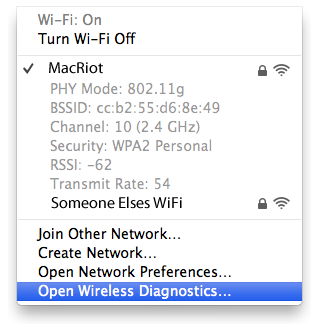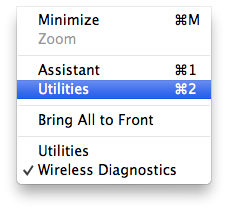Buried within your Mac OS Mountain Lion lies the ability to diagnose your Wi-Fi which can help you make critical decisions on setup or assist in detecting Wi-Fi efficiency or issues.
Introducing, Mac’s Wireless Diagnostic application.
To launch the Wireless Diagnostic application in Mac OS Mountain Lion:
- hold down the Option key whilst clicking the Wi-Fi icon on your menubar;
- click “Open Wireless Diagnostic” in the Wi-Fi drop down menu:
If you would like the Wireless Diagnostic application to assist you to analyse your Wi-Fi network automatically, follow the onscreen instructions of the Wireless Diagnostic Assistant window:
Otherwise, for the anxious more acquainted users, you may skip this step and access the advanced diagnostic window by launching the Wireless Diagnostic Utilities window:
- click the “Window” menu in the Wireless Diagnostic application menu;
- select “Utilities” from the drop down window:
The Wireless Diagnostic Utilities window presents users with a more detailed analysis of the existing Wi-Fi networks as well as the Wi-Fi network that the Mac is currently tethered to:
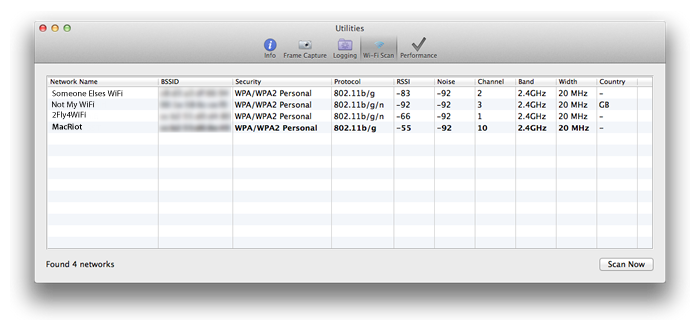 Within the “Wi-Fi Scan” tab information such as the following is displayed:
Within the “Wi-Fi Scan” tab information such as the following is displayed:
- Network Name – SSID broadcasted name of your Wi-Fi network
- BSSID – MAC address of your Wi-Fi access point/router
- Security – type of security utilised to prevent unauthorised access to Wi-Fi network
- RSSI – Received Signal Strength Indication; is a radio strength measurement, in simple layman’s terms the ideal reading anyone’s after is zero (0), so -55dB is better than -92dB
- Noise – the amount of interference to the Wi-Fi signal; generally the lower the value, the better
- Channel – refers to the actual Wi-Fi broadcast frequency being used by the Wi-Fi network
- Band – at the time of writing Wi-Fi can operate over one of two spectrum bands: 2.4GHz or 5Ghz. Each band has quite different properties in terms of interference, range and speed. Its quite complicated but a simplified generalisation would be 2.4GHz is used or is a by-product of more than just Wi-Fi devices From microwave ovens to baby monitors thus has a greater propensity for interference compared to the 5GHz band. The 5GHz band on the other hand although may be relatively clear of interference and possesses a wider band (thereby having a higher theoretical throughput), it has a more limited range compared to 2.4GHz. For further reading please see this MacWorld article on Wi-Fi spectrum bands.
- Width – setting channel width controls how broad a Wi-Fi signal is for transferring data. Channel width can be set for 2.4 and 5GHz bands which is configured in 20MHz and 40MHz respectively within the router’s settings. Drawing an analogy of a highway generally the higher the GHz the ‘wider’ the ‘highway’; resulting in a highway’s ability to handle more vehicles. Ergo, 40MHz width is better than 20MHz. However, 20MHz width offers better support for legacy 802.11x devices and typically has a better overall range than 40Mhz.
- Country – refers to settings that various world regions have allocated different amounts of frequency space around the 2.4GHz or 5GHz channels; some of them are fewer whilst others are more available than others. The country setting ensures that the Wi-Fi access point/router will only permit the use of Wi-Fi channels permitted in the particular region. Country settings however, has no influence on a Wi-Fi access point/router’s transmitter power. The Wi-Fi regions and available channels are:
- Most of Europe: 13 channels
- USA: 11 channels
- Japan: 14 channels
The other useful tab in the Wireless Diagnostic application is the “Info” tab:
 Vital information, including “Recommended 2.4 GHz Channels” and “Recommended 5 GHz Channels” are displayed here.
Vital information, including “Recommended 2.4 GHz Channels” and “Recommended 5 GHz Channels” are displayed here.
However, there are those who have the opinion that this recommendations are weak, in that they are rather well,… ‘baseless’ and instead of putting us on a better channel we might end up on a more congested one. This is because in reality the 2.4GHz band is congested with overlapping channels and there are only three non-overlapping channels. Channels 1, 6 and 11.
Whether this claim is accurate or not, the applications developed by Adrian Granados does provide a more graphical and informative, fact-based assessment presentation than a simple one-liner that recommends particular channels without substantiating why.
If the Wireless Diagnostic application does not satisfy your fancy, Adrian Granados is waiting on the Mac App Store:
- WiFi Explorer by Adrian Granados;
- WiFi Signal by Adrian Granados