In late October 2014 Samsung has ponied up to the shortcomings of the read speeds of their Samsung SSD EVO 840 over time. In light of this Samsung claims that they have found the fix and released a firmware update to address this issue. The reported bug affects the read speed of old data.
Apparently a firmware update on its own seems insufficient to cure the ailment. As a result it appears a firmware update has been released into the wild paired with a Samsung Performance Restoration Software (SPRS).
What the SPRS does is rewrite the old data in order for the new firmware changes to take place. A DOS version has been released for OS X and Linux and can be found at the Samsung SSD Downloads page.
The good news is the SPRS is a non destructive process, i.e. it does not destroy the existing content of your Samsung EVO 840 SSD, however users are strongly reminded to make a backup nonetheless before proceeding. For good measure.
There is a catch however. Samsung seems to have decided not to make it an easy fix.
First of all Samsung has posted two files to implement the SPRS, one that purports to assist us in creating a Bootable USB disk and the other to burn as a CD-ROM.
Unless you’re a technical wizard, you can basically omit the first file entirely. Samsung put the file up for everyone but failed to make it a point-and-click solution. We strongly recommend downloading only the CD-ROM file.
Added to that Samsung has also provided next to useless information on how to convert the file being offered into a Bootable USB disk that can be used with a Mac running OS X.
The most critical instruction needed by the masses, i.e. how to turn the file provided into an actual usable Bootable USB disk is summed up nicely within the SPRS Installation Guide below:
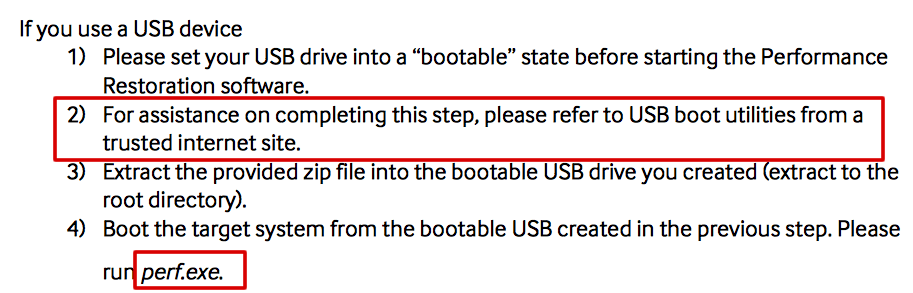
Unless the instruction is erroneous, its also suspected that the Bootable USB disk file provided might have been uploaded to the wrong download area of Samsung’s SSD support page (the DOS verson for Mac, Linux users area) as it clearly states a requirement to run a Windows executable (.exe) file? On a Mac or Linux??
Creating and Running The SPRS Bootable CD-ROM
Creating the SPRS CD-ROM is a no drama affair:
- Download the SPRS Version 1.0 ISO CD-ROM image file from the Samsung SSD Downloads page
- Ensure you also download its accompanying SPRS Installation Guide and READ it – there are a several very important caveats contained in it that detail circumstances or configurations where SPRS cannot or should not be applied
- Make sure the system containing the Samsung EVO 840 SSD you’re applying the SPRS complies with the caveats and requirements contained in the SPRS Installation Guide
- Rename the Samsung_Performance_Restoration.iso file you downloaded by changing the file extension from .iso to .dmg; the resulting file should read like this “Samsung_Performance_Restoration.dmg”
- Launch Disk Utility found within /Applications/Utilities/
- Insert a blank CDR into your optical drive
- Right-click the Samsung_Performance_Restoration.dmg and select Burn “Samsung_Performance_Restoration.dmg” to Disc…
- Leave the completed CDR in the optical drive
- Shut down your Mac
- Power on your Mac whilst holding down “C” until you see a black DOS screen
- Refer to instructions continued under “Samsung Performance Restoration DOS Screen” in the SPRS Installation Guide to complete the SPRS process
I’ve Done Everything Above But Can’t Boot From The SPRS CDR!?
Ah yes. We are familiar with this gripe. On an intimate level. Unfortunately.
If you’re the ‘glass half full’ kind of person, here’s where we tell you the good news – “you’re not alone.”
Otherwise, the bad news is it appears that there is no easy fix for this, if so happens you are encountering this issue. The best we can figure is to refer to SPRS General Limitations #6:
Right. So apparently now the chipset is the problem?
Given that this may be the case, we removed our Samsung EVO 840 SSD from the afflicted MacBook Pro unit, planted it into a Mac Mini (which SPRS ran without fault on previously) and attempted to run the SPRS on the MacBook Pro’s Samsung EVO 840 now housed in the Mac Mini.
The process completed flawlessly and was verified after we reintroduced the updated SSD back into the MacBook Pro.
Note: we did the above using the exact same USB external optical drive and SPRS CDR and this more or less confirms that for some unapparent reason the SPRS Bootable CDR cannot be picked up by the MacBook Pro upon boot.
Why didn’t we simply plant our SSD into a SATA external casing? Believe us, we would have loved to if not for SPRS General Limitations #2 above.
Newer Macs Don’t Ship With Optical Drives. How Do I Implement SPRS!?
Option #1: Buy an external USB optical drive
Option #2: Find a Mac with an internal (doesn’t work with external) optical drive , boot it into Target Disk Mode connect the other Mac containing the Samsung EVO 840 SSD you intend to run SPRS on via FireWire/Thunderbolt cable; hold down the Option key whilst powering on the Mac with the Samsung EVO 840 SSD; insert the SPRS CDR into the Mac in Target Disk Mode and the SPRS CDR should appear as an option, select it and refer to instructions continued under “Samsung Performance Restoration DOS Screen” in the SPRS Installation Guide to complete the SPRS process
Not an Option: Remote Disc. Though this function allows the sharing of an optical drive between Macs, it only works when both Macs are booted up and running in OS X. Since SPRS is a low-level DOS based software, OS X is not booted up on the Mac SPRS is intended for.



