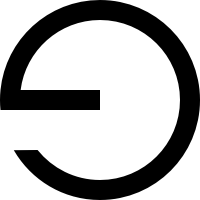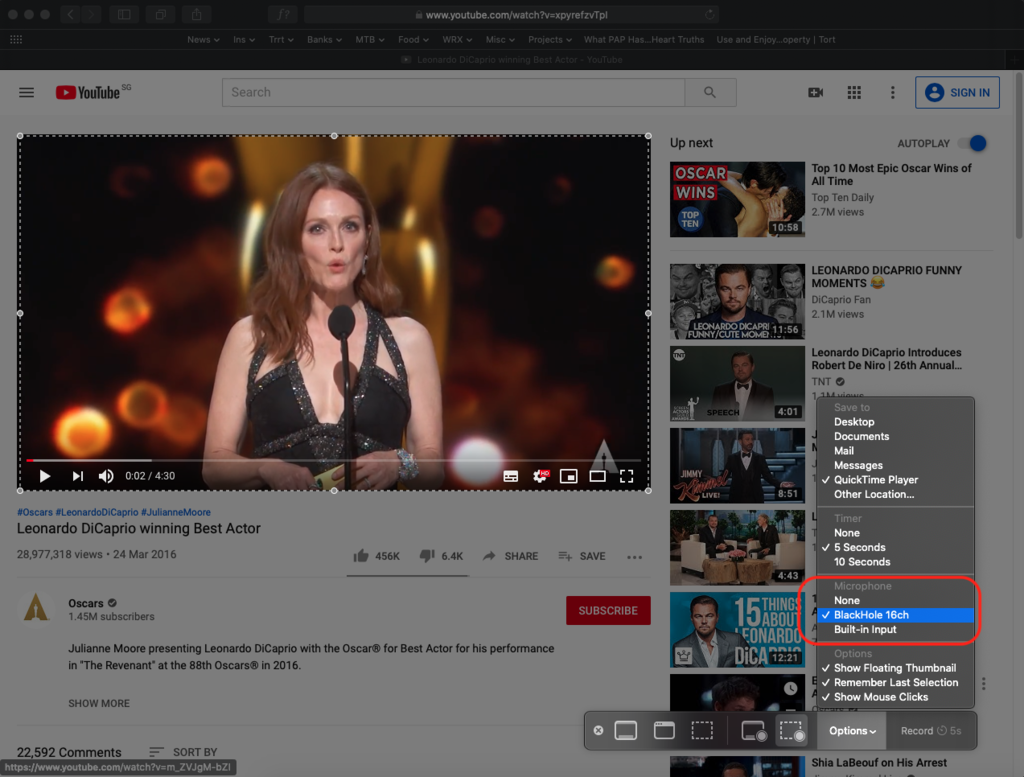Ever since macOS Mojave (10.14), Soundflower, the go to free sound plugin that overcame Apple Quicktime’s inability to include audio to screen recordings has ceased working with subsequent macOS’.
There’s now a fix for this in the form of Existential Audio’s virtual audio driver that allows applications to pass audio to other applications with zero latency.
You first need to download the BlackHole.vx.x.x.pkg from Existential Audio and follow the install process detailed at their BlackHole web site.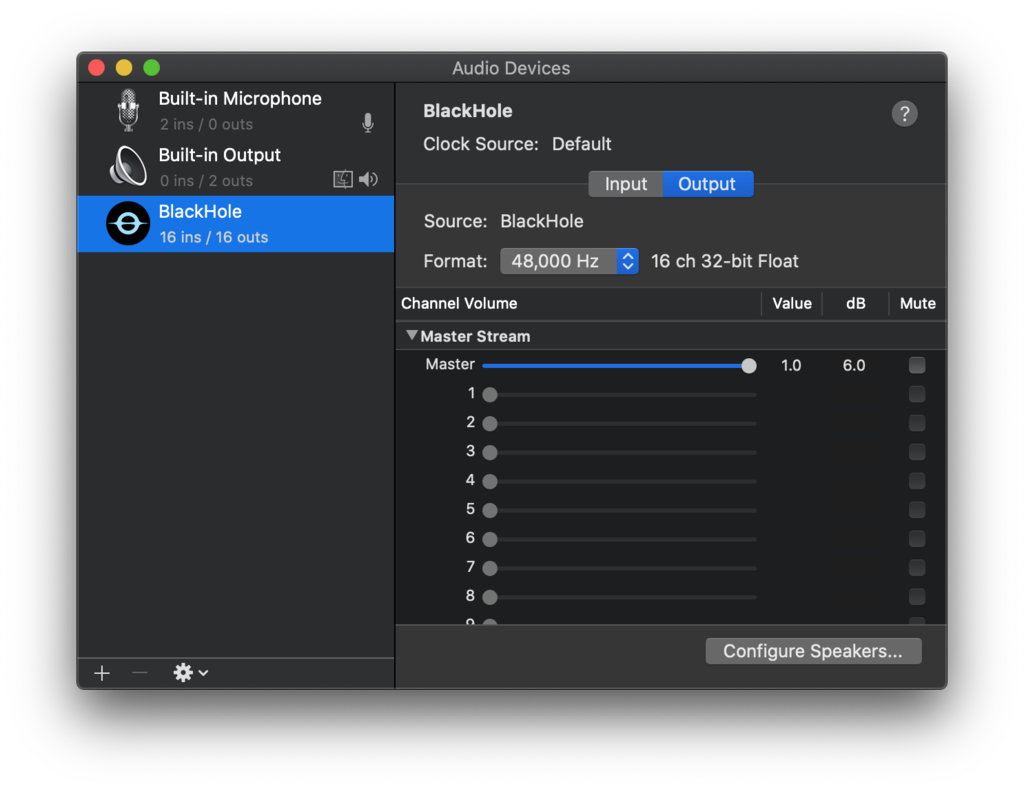 Once you’ve successfully installed the BlackHole audio driver, all you then need to do is select “BlackHole 16ch” as the output device from your System Preferences > Sound > Output tab:
Once you’ve successfully installed the BlackHole audio driver, all you then need to do is select “BlackHole 16ch” as the output device from your System Preferences > Sound > Output tab:

Alternatively, you can also toggle it from within your Volume menu in your macOS menu bar:
Once you’ve done that, please note that your system will no longer produce any sound output from its ordinary output device, so during your screen recording the system will be mute.
Launch Quicktime and start a New Screen Recording:
Select your recording area and then in the Options menu on the control pane, select BlackHole 16ch under the Microphone preferences:
Click Record to begin your screen recording.
If you ever intend to remove BlackHole:
- Delete BlackHOle.driver from
/Library/Audio/Plug-Ins/HAL - Restart CoreAudio with Terminal command
sudo launchctl kickstart -kp system/com.apple.audio.coreaudiod
Many thanks to Existential Audio for this great virtual audio driver!