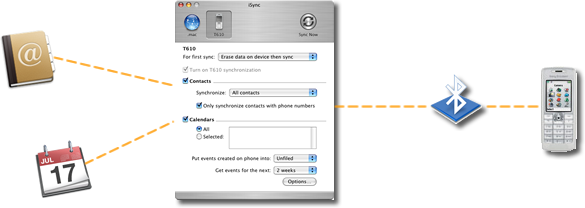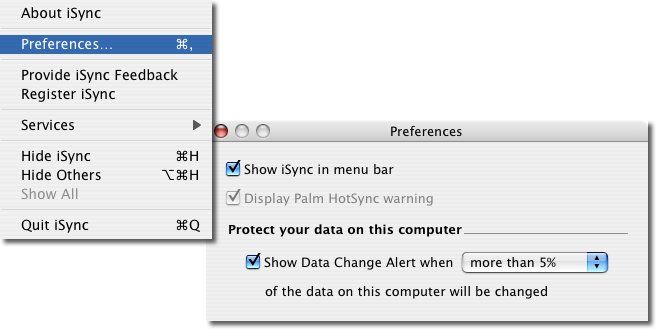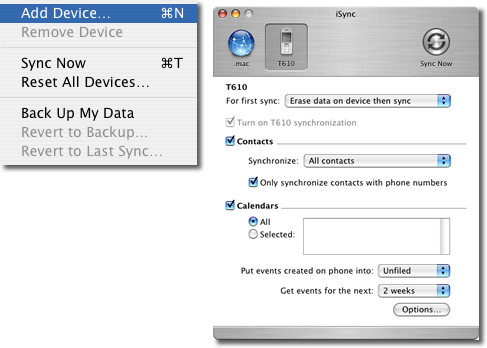Continuing with our Bluetooth series, this article examines pairing Bluetooth phones with your Mac OS X powered Mac. One of the wonders of owning a Mac is the ease by which you can achieve a decent degree of automation from your Bluetooth devices. Including your cell phone.
Find out why you might want to run out and upgrade your aging cell phone for a Bluetooth-enabled one.
Ever lose your cell phone? These days, the true value of a cell phone doesn’t hold so much in its actual monetary value rather the value of the data contained within it. Imagine what you would do if you suddenly lost all your contact details in a blink of an eye. With a Bluetooth sync’d cell phone, after you’ve gotten over the loss of your cell phone. Run out and buy another Mac compatible Bluetooth cell phone and simply re-sync your data back into your new cell phone and you’re good to go once again!
The heart to syncing your Bluetooth cell phone with your Mac OS X enabled Mac lies in iSync that fully supports syncing of your Mac OS X Address Book and iCal application that ships with every Mac. Currently, iSync handles syncing of Address Book contacts and iCal entries. Sadly, there’s no Mail integration in the factory kitted iSync. There are however a plethora of third party sync kits to sync more information than just Address Book and iCal entries with your cell phone.
One of iSync’s endearing features is its ability to support multiple device syncing. You can pair multiple cell phone/s and PDAs and if all the devices are switched on, sync them all in one go to your Mac using iSync. Each device preference can be set individually as well.
Before carrying out any form of syncing its strongly recommended that you download the latest Bluetooth Firmware from Apple’s Support site to ensure compatibility with the latest Bluetooth cell phones in the market. You can also check which model Bluetooth phones work with iSync at the iSync page. At press time, the latest version of Apple’s firmware, Apple’s Bluetooth Firmware Updater 1.5 increases support to include Bluetooth ear pieces and printers.
To get syncing:
- if you don’t already have iSync installed download the latest version from Apple’s iSync page;
- if your Bluetooth is not built into your Mac, its a good time to plug your USB Bluetooth in at this point;
- turn on Bluetooth;
- launch iSync
- turn on Bluetooth on your cell phone and ensure that its set to ‘discoverable’;
- select ‘Add Device’ in iSync and add your cell phone;
- open the preference pane for your cell phone in iSync and adjust settings as desired and;
- sync your Mac with your cell phone
For quick access to syncing your Mac with your cell phone, you can activate the iSync icon in your menubar. This enables you to sync without having to go into your Applications Folder to launch iSync and saves some place in your Dock for other applications. Go into your iSync’s System Preferences menu( see Diagram above) to click on the checkbox to display iSync in menubar.
Once you’ve added devices(under the ‘Devices’ menu in iSync) to iSync you must set the three critical preferences as desired:
- manner sync is carried out;
- Address Book groups to sync;
- Calendars in iCal to be sync’d
If you’ve just bought a spanking new cell phone and there is no data in it, the recommended sync process is to “Erase data on device then sync”. Otherwise, you can opt to merge the data on device with your Mac.
Important Points To Note
There are several common pitfalls in using iSync that put off some users from using iSync ever again. Countless hours of manually keying in contacts information back into your cell phone when syncing is carried out incorrectly, can have that effect on most individuals. A point to always remember is that when you sync devices, a change in the data on both the cell phone and Mac will inevitably occur. Having the wrong setup will lead to disastrous consequences.
Points to always remember:
- its advisable to only sync with one Mac to avoid data loss;
- its a good idea to backup your Address Book data before proceeding, you can do this in the Address Book menubar options;
- its also a good idea to backup your cell phone data into your SIM card;
- if your cell phone already contains data which you would like to preserve don’t choose the “Erase data on device then sync” option on your first sync;
- its a good idea to create a Group in your Address Book solely for your cell phone syncing to limit the ‘damage’ should any syncing go wrong, this is also useful for cell phones that cannot hold your entire Address Book contents owing to limitations in its storage capacity;
- you might also want to create a separate Calendar in iCal for entries that have been sync’d into your Mac from your cell phone for easier identification;
- the first sync is always the longest, subsequent syncing will be shorter so don’t fret on your first sync.
Having said that, by far the most important tenant in using iSync:
This is the most commonly made mistake in iSync where users find either their cell phone or Address Book empty after a sync.