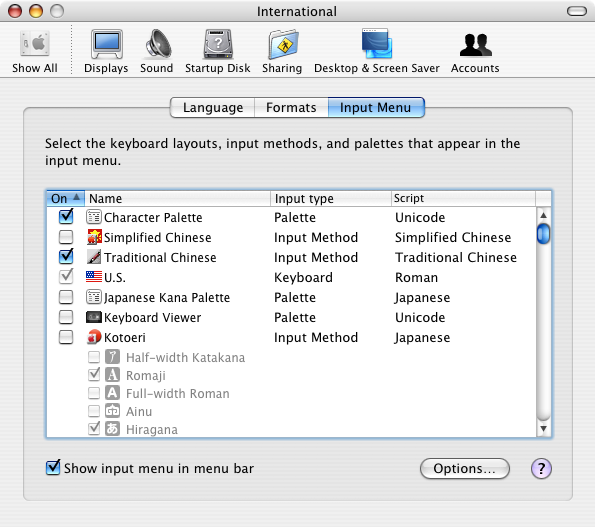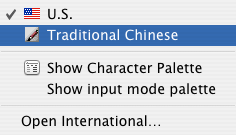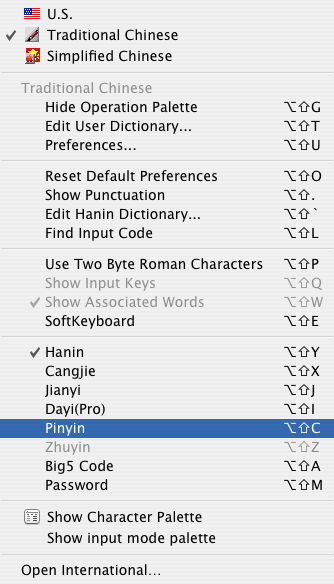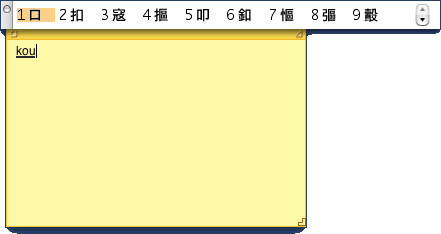One of the coolest features of Mac OS X is its innate ability to handle most of the world’s languages right out of the box. This is because Mac OS X is Unicode compliant.
Mac OS X does not only read and display foreign language fonts but it can also input foreign language fonts. In this article we will discuss how to do this using the Traditional Chinese font as an example.
By default, Mac OS X is configured to the local language of the place of purchase or whatever language you selected during the initial installation process when you first switched on your Mac.
The display of foreign language fonts is pretty much automatic and subject to the encoding of the file being read by your Mac. However, the use of foreign language font input requires a 5 mins set up.
Activating Foreign Language Input
In our example, we will show you how to activate the use of Traditional Chinese font on our Mac.
Activating and using other foreign language fonts should be similar. To begin using foreign language fonts on your Mac follow these steps:
- open the ‘International’ pane in your Systems Preferences;
- open the ‘Input Menu’ pane in your International pane;
- scroll down, locate the Traditional Chinese font and click on the check box next to it to activate;
- click on the ‘Show input menu in menu bar’ check box at the bottom left of your Systems Preferences menu page to activate the Input Menu in your menu bar
- click on the USA flag that appears in your menu bar and in the drop down menu that appears, change the input style to Traditional Chinese by clicking it
Now your Mac is inputting Traditional Chinese font. Usually the most internationally used method of inputting Chinese fonts is using their phonetic sounds in roman characters, or otherwise know as ‘Pinyin”. This may differ in different languages and may be set accordingly. To configure your Mac to use Pinyin to translate your phonetics into Traditional Chinese font an additional setting has to be done. Click on your Input Menu icon on your Mac’s menu bar and select Pinyin:
Open Stickies and try it out. The phonetics for “dog” in Traditional Chinese is “kou”. Typing this in a Stickies will prompt Mac OS X to display the related sounding Traditional Chinese characters in a menu bar above your Stickies application. Use your keyboard left and right keys or mouse pointer to select the appropriate Traditional Chinese character to be inserted into your Stickies.
Clicking the scroll arrows on the Input Menu pane that appears will bring up more Traditional Chinese characters that match the phonetics of “kou”(dog) that we keyed in.
Points To Note When Using Foreign Language Input
- Foreign language input once activated affects your input within the ENTIRE operating system and applications. This may have adverse effects when attempting to perform certain functions, eg keying in a URL in the address bar of your browser, since Mac OS X will attempt to provide you with the appropriate Traditional Chinese character that matches the phonetics you’ve inadvertently keyed in. For this reason, its probably a good idea to keep the Input Menu icon in your menu bar if you require the use of foreign language input often. This ensures that you can perform a quick switch when its not needed by simply clicking on the USA flag to revert back to English or whatever your language your Mac OS X is set as default;
- when using Pinyin, it will only automatically bring up Traditional Chinese characters that have similar phonetics, provided you have keyed in an internationally accepted phonetic for the desired character. Purchasing a Traditional Chinese dictionary might be a good investment if you are not familar with the phonetics. This may work similarly for other foreign language input methods;
- Mac OS X alerts the user that a foreign language input method is active by underlining the text as you type, if you observe this then your foreign language input has been changed from its system default